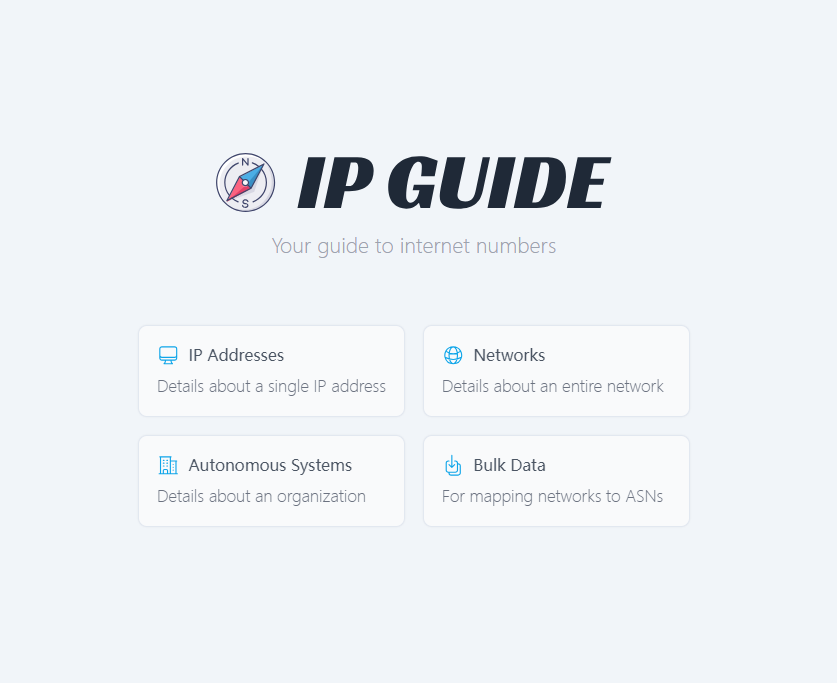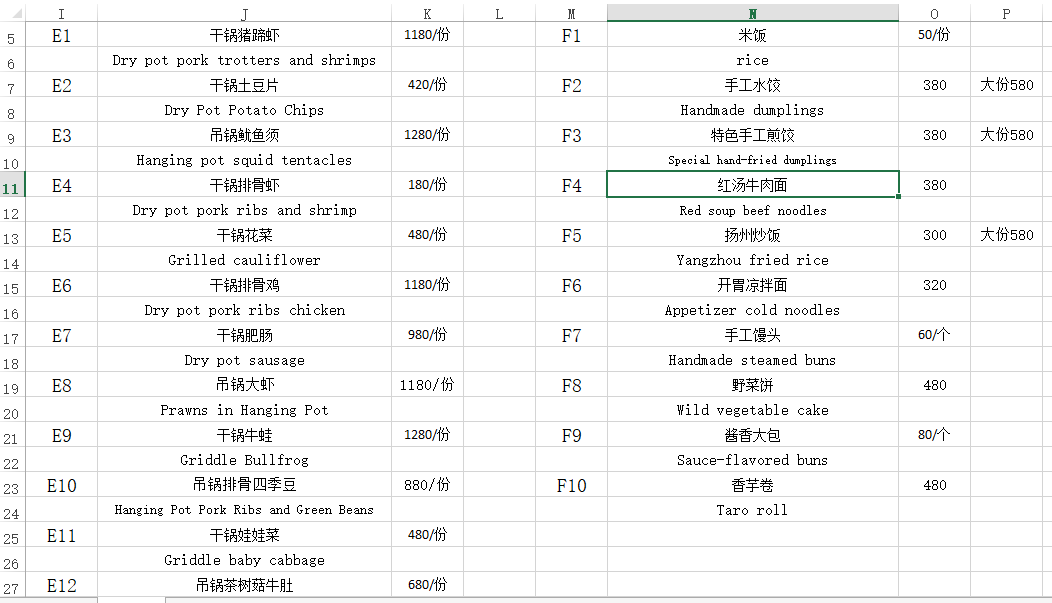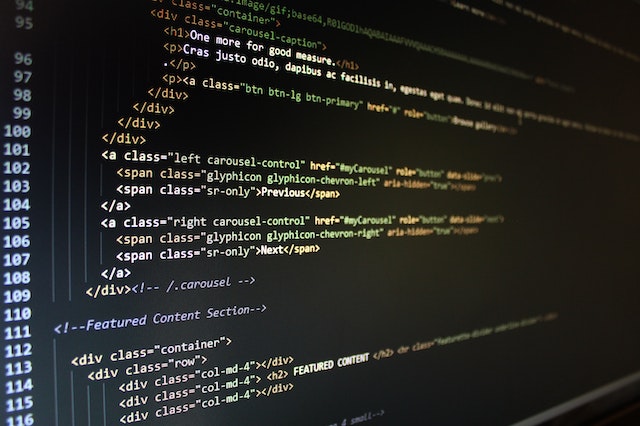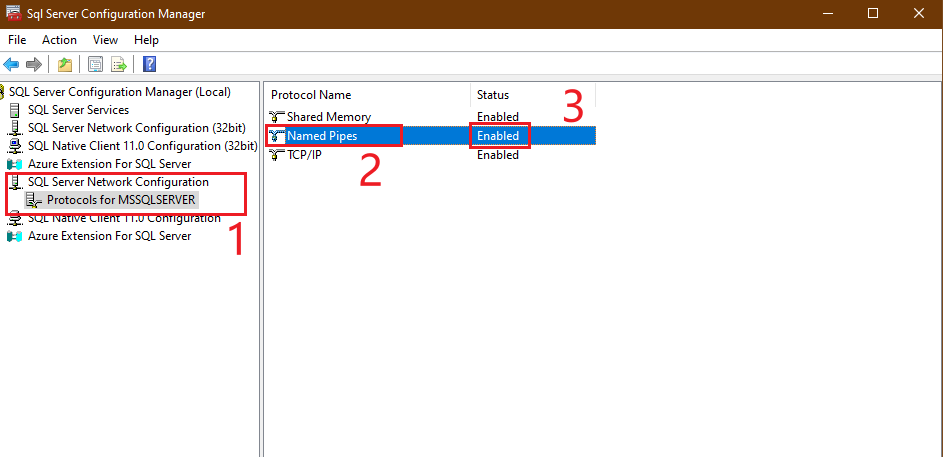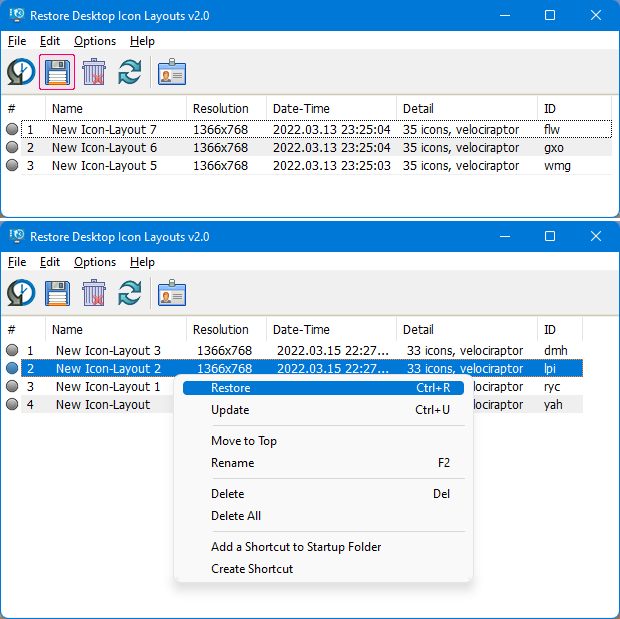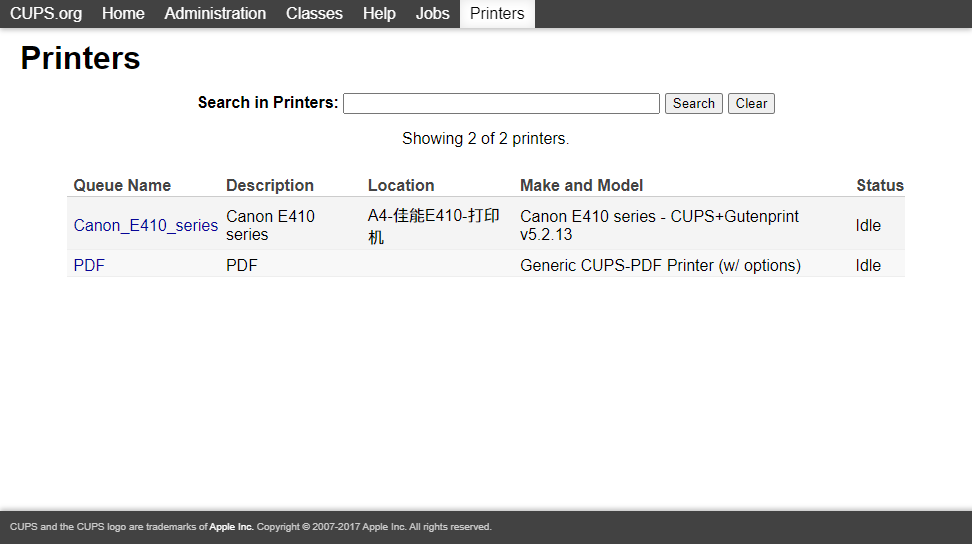缘由 好久没给网吧维护了,最近给日本网吧维护的时候, 由于要在工作站开机启动之后执行一些初始化程序,要用到一个延迟启动程序。(程序是前辈写的,帮了很多忙。鞠躬)但是在日本语系统下无法正常运行 报错如下: 如果要解决该错误,需要在区域选项中,将程式区域改为中国即可。如此一来会产生一个新的问题, 某些程式会用区域来判断用户的location, 会导致一些软件无法正常运行。 于是我依葫芦画瓢,手搓了一个能在日本语系统下正常运行的延迟启动工具 功能和用法 简介 该延迟启动工具的本体只有一个exe执行文件和ini配置文件 执行文件会读取ini文件中的配置,然后执行相关任务 配置文件说明 配置文件包含TargetPath,FileExtensions,Timeout选项 TargetPath: 所需要执行的目录路径(绝对路径) FileExtenions: 需要执行的文件格式 Timeout: 延迟时间 毫秒为单位 用法 在给工作站开超级时,将Hiderun.exe 添加到系统启动项 根据你自身需求,在配置文件中“config.ini”填写相对应的路径和文件格式,以及时间。 日志 程序会在程序根目录生成log文件记录执行状态和报错,遇到问题可以在日志中查看明细。
Intuduction When we need to check some IP address information , do we have to open the browser, then type the googl domain and copy-paste the IP address? In this article . I'm goinG to use python with IP GUIDE to check ipaddres information .This much better before. Let's started Install Python found what version can be match your OS , download it and installl .https://www.python.org/downloads/ Install requests library website: https://pypi.org/project/requests/ $ python -m pip install requests Code #import requests library import requests #get data from ip guide response = requests.get(f'https://ip.guide/').json() #function get_ip def get_ip(): return response["ip"] #function get_location def get_location(): location_data = { "Latitude":response["location"]["latitude"], "Longitude" : response["location"]["longitude"], "City": response["location"]["city"], "Country": response["location"]["country"] } return location_data #function get_network def get_network(): network_data = { "Cidr": response["network"]["cidr"], "Host Start" : response["network"]["hosts"]["start"], "Host end" : response["network"]["hosts"]["end"] } return network_data #dictionary variable network_data = get_network() location_data = get_location() ipaddress = get_ip() 1. output information print(f"Your internet IPaddress is :{ipaddress}\n and below is this IPaddress other informations\n") 1. for loop for key,value in network_data.items(): print(f"{key}: {value}") print(" \n") for key,value in location_data.items(): print(f"{key}: {value}") print(" \n") Refrence: https://ip.guide/ https://pypi.org/project/requests/
小米盒子3 ADB 调试笔记 2025.06.19 更新 缘由 广告太多 偶尔卡住不动(hung up) 盒子内存只有4GB, RAM 只有800M 根据以上一些缘由,所以想通过ADB调试来删减一些无用的资源,扩充一些资源来装Kodi和Smart tube。 准备工作 一条USB双公头的线 一个小米盒子3 型号为MZD-16-AA 一台笔记本 开始 打开盒子的ADB 调试模式 使用遥控器进入设置 - 关于 - 在”关于“选项中连续按”ok“ 7次即可进入开发模式 在“設備名稱”中連續按多次“ok” 可開啟工廠模式 返回设置的 ”用户与安全“ 設置工廠模式功能 在 ”ADB调试“中将”关闭“调整为”开启“ USB 模式下的ADB 调试 下载SDK Platform tools SDK Platform tools 下载 Google USB driver Google USB driver 进入工具目录使用命令进行ADB调试 进入ADB 调试命令 $adb devices //显示设备 会以序列号开头在下方显示 (盒子会显示是否授权该电脑进行调试,请使用遥控器选择) $adb shell //进入shell 命令,到这里就可以通过命令去操作了 其它命令请见下方“常见命令” 网络模式下的ADB 调试 先决条件 盒子和其它调试电脑在同一局域网中 通过USB 模式下的ADB 调试,开启设备在5555端口监听 TCP/IP 连接 $adb tcpip 5555 通过局域网其它调试电脑进行连接 $adb connect 192.168.5.220 // 将地址改为盒子的IP地址即可。会默认连接目标地址的5555端口 其它命令请见下方的“常见命令” 常见命令 adb shell pm list packages -[option] 命令查看已经安装的应用,列出包名,后面加不同的后缀输出不同信息。 adb shell pm list packages ####查看当前连接设备或者虚拟机的所有包 adb shell pm list packages -d #####只输出禁用的包。 adb shell pm list packages -e #####只输出启用的包。 adb shell pm list packages -s #####只输出系统的包。 adb shell pm list packages -i #####只输出包和安装信息(安装来源)。 adb shell pm list packages -u #####只输出包和未安装包信息(安装来源)。 adb shell pm list packages -f #####输出包和包相关联的文件 adb shell pm list packages -3 #####输出所有第三方包。 adb shell pm list packages -[option] "sina" #####按照要求搜索包。 pm uninstall -k --user 0 ###卸載包名 总结 小米并没有因为删除了相关的小米包之后就老实了。重启设备之后还是一如既往的推送一些了色信息。 不想折腾了,目前已经能够接受,装好Kodi看4K“West World”不卡,69¥咸鱼收的也不亏。 参考 Android Debug Bridge (adb) Android Debug Bridge ADB useful commands list ADB useful commands list Awesome ADB——一份超全超详细的 ADB 用法大全 Awesome ADB ADB Android Device Unauthorized ADB Android Device Unauthorized 解决adb网络连接中出现的“由于目标计算机积极拒绝,无法连接”错误 解决adb网络连接错误
当遇到这种菜单需要组合数据,然后导入到收银软件数据库的时候。 我们可以 使用"&"号来组合数据 原表格数据如下 使用”&“符号组合数据 如下 在N5单元格中输入以下内容,及可将I7,J7,J8的数据组合在N5.=I7&J7&J8 使用“分列”功能拆分数据 根据ChatGPT生成翻译之后直接粘贴到表格的数据中如下 这个时候我们就可以使用"分列"功能来处理数据 一 二 三 四 此时已经到最后一步, 可以根据自身需求选择。 如果不需要,点击完成即可。 五 最终效果如下 参考: https://support.microsoft.com/en-us/office/combine-text-from-two-or-more-cells-into-one-cell-81ba0946-ce78-42ed-b3c3-21340eb164a6?ui=en-US&rs=en-US&ad=US
. 进入discuz的安装目录,找到 ./uc_server/data/config.inc.php 文件可以通过FTP连接服务器,或者直接登录服务器操作 使用下列两行替换 config.inc.php 文件中 UC_FOUNDERPW 和 UC_FOUNDERSALT 两行配置这两行代表的是加密后的 UCenter 密码,这里的密码是 Discuz@2019 define('UC_FOUNDERPW', '6a8d7f5a1cc2a62ca6550adf2f1f421f'); define('UC_FOUNDERSALT', '208491'); 复制刷新登录页面,再次输入重置后的 Discuz@2019 密码进行登录,已经可以成功登陆至 UCenter 后台 成功登陆后,就可以在后台直接修改密码了 来源:https://cloud.tencent.com/developer/article/1605905
为什么要关闭Windows更新 微软有时候推送的更新会导致系统奔溃 影响正常工作、资料丢失 会有漏洞 更新失败导致的各种问题 关闭Windows更新之后会有什么影响 无法自动更新驱动程式 微软应用商店无法正常使用,微软商店的app 无法正常更新 无法自动更新.Net 运行库 我已经在设置里面关闭了自动更新, 它有效吗? 无用,Windows 的贴心服务会为你再次开启 如何彻底关闭Windows更新? 正常情况下 在系统设置、服务管理、注册表中设置好Windows的自动更新之后即可 在这里推荐使用sordum的 wub 软件的简单操作来实现一键关闭,而且永久有效哦。 复制下方链接到浏览器即可自动下载wub, 解压之后即可直接使用。 https://www.sordum.org/downloads/?st-windows-update-blocker
Introduction: So, you've got an amazing website that you want to share with the world? Fantastic! But how do you actually get it live on the internet? Don't worry, we've got you covered. In this guide, we'll take you through the exciting journey of getting your website published and accessible to everyone. Step 1: Register and Purchase a Domain Name: First things first, you need a unique domain name that represents your website. Choose a name that resonates with your brand and is easy to remember. Once you've found the perfect domain name, register it with a reliable domain registrar and complete the purchase. Voila, you've secured your online identity! Step 2: Register a Paid Web Host: To make your website accessible to users, you'll need a web hosting service. Consider registering with a paid web host, which offers advantages like better speed, more storage, and enhanced security features. Explore different hosting providers, compare their offerings, and choose the one that best fits your needs. Step 3: Free Web Hosting Alternatives: If you're on a tight budget or just starting out, free web hosting options can be a great alternative. Platforms like Github Pages or services like Cloudflare offer free hosting for static websites. Keep in mind that free hosting may have limitations, such as limited storage or ads on your site, but it's a good starting point. Step 4: Configure Your Domain's A Record: Now that you have your domain and hosting sorted, it's time to connect them. To do this, you'll need to configure your domain's A record.…
SQL Server installation note SQL Server & SQL Server Manager SQL Server Download (Choose SQL Server 2022 Developer) https://www.microsoft.com/en-us/sql-server/sql-server-downloads SQL Server Manager Download https://learn.microsoft.com/en-us/sql/ssms/download-sql-server-management-studio-ssms?view=sql-server-ver16 After installed SQL Server you can see SQL Server 2022 Configuration Manager In computer manager , find Service and Applications Change SQL Server Browser to Automatic and start it / Then back to SQL server managere You can see SQL Server Browser is display on SQL Server Services Windows Authentication Mode and SQL Server Authentication Mode https://learn.microsoft.com/en-us/sql/relational-databases/security/choose-an-authentication-mode?view=sql-server-ver16 During setup, you must select an authentication mode for the Database Engine. There are two possible modes: Windows Authentication mode and mixed mode. Windows Authentication mode enables Windows Authentication and disables SQL Server Authentication. Mixed mode enables both Windows Authentication and SQL Server Authentication. Windows Authentication is always available and cannot be disabled After the setup is complete, Please remember restart SQL Server service Then try to connect SQL server use SQL Server Authentication In Visual Studio 2022 Complete
ReIcon 一款桌面图标整理和布局软件 软件介绍 Reicon是便携式免费软件,使您能够保存和还原桌面布局。 如果您经常更改屏幕分辨率(例如,玩游戏或使用需要特定分辨率的应用程序),则您可能会熟悉桌面图标的问题,因为您切换回正常的分辨率后会陷入混乱。 Reicon通过允许您保存桌面布局来解决此问题,然后单击按钮(或使用右键单击上下文菜单)还原它。 Reicon非常易于使用。 设置您的图标,按照您喜欢它们的方式,保存布局,然后在需要时稍后还原该布局。 如何使用 GUI操作 将你想要的图标位置摆至你想要的坐标 点开Reicon程序,将布局保存好 选择你想要恢复的布局 ,在布局列表中鼠标右键选择恢复即可 命令行使用 Reicon还支持命令行操作 以下是命令操作指南 Usage: <command> [<additional commands>] Commands: /S : Save desktop icons layout /R : Restore desktop icon layout /File : Icon layout file location /ID : Desktop icon layout ID or order /Name : Desktop icon layout name Examples: ReIcon_x64.exe /S ReIcon_x64.exe /S /File C:\Test.ini /Name New icon layout /ID abc ReIcon_x64.exe /R ReIcon_x64.exe /R /ID abc ReIcon_x64.exe /R /ID 1 ReIcon_x64.exe /R /File C:\Test.ini /ID abc 以下批处理示例了使用Reicon命令行恢复图标布局 D:\ReIcon\ReIcon\ReIcon_x64.exe /R /ID nmj 更多用法可以参考软件官方说明: https://www.sordum.org/8366/reicon-v2-0-restore-desktop-icon-layouts/ 参考:https://www.sordum.org/8366/reicon-v2-0-restore-desktop-icon-layouts/
CUP 安装笔记 CUP 介绍 CUPS 是Apple inc 开源的打印服务 ,你可以将它部署在您的局域网内,将打印机接入该服务器,其它工作站可以通过局域网来访问打印机。 Official website: http://www.cups.org/index.html Github page: https://github.com/apple/cups CUPS支持局域网内打印服务共享,无需再繁琐的设置打印机共享了,并且还能将老打印机也接入局域网。同时还支持mac os, linux,windows,安卓以及ios air print; 笔记概要 Linux服务器版本 Ubuntu 18.4 下载并安装CUP CUP配置修改 使用WEB GUI 添加打印机 通过局域网访问打印机 配置文件说明 下载安装 sudo apt-get install cups cups-pdf cups-bsd #下载安装 CUP 配置修改 sudo cp /etc/cups/cupsd.conf cupsd.conf.bak #备份配置文件 sudo nano /etc/cups/cupsd.conf #修改配置文件 # 1. Configuration file for the CUPS scheduler. See "man cupsd.conf" for a 1. complete description of this file. 1. 1. Log general information in error_log - change "warn" to "debug" 1. for troubleshooting... LogLevel warn PageLogFormat 1. Deactivate CUPS' internal logrotating, as we provide a better one, especially 1. LogLevel debug2 gets usable now MaxLogSize 0 1. Only listen for connections from the local machine. Listen 631 #更改监听端口 Listen /run/cups/cups.sock 1. Show shared printers on the local network. Browsing on #打开局域网发现打印机 BrowseLocalProtocols dnssd 1. Default authentication type, when authentication is required... DefaultAuthType Basic 1. Web interface setting... WebInterface Yes 1. Restrict access to the server... <Location /> #Order allow,deny Allow @LOCAL #允许LOCAL </Location> 1. Restrict access to the admin pages... <Location /admin> #Order allow,deny Allow @LOCAL #同上 </Location> 1. Restrict access to configuration files... <Location /admin/conf> #AuthType Default 1. Require user @SYSTEM #Order allow,deny Allow @LOCAL </Location> 1. Restrict access to log files... <Location /admin/log> #AuthType Default #Require user @SYSTEM #Order allow,deny Allow @LOCAL </Location> 修改完配置之后重启服务 sudo systemctl retsart cups #重启服务 sudo systemctl enable cups #设置开机启动 到这里就可以使用局域网访问WEBGUI并添加打印机 配置文件说明 MaxLogSize 2000000000 #最大日志,当日志文件超过此值时,开始循环 LogLevel info #需要记录的日志等级 SystemGroup sys root #CUPS的系统管理组名称 Listen localhost:631 #WEB管理监听的IP和端口号 Browsing On #允许客户端浏览打印机 BrowseOrder allow,deny #访问权限设置,deny列表取代allow BrowseAllow @LOCAL #除了以@LOCAL结尾的帐号外 DefaultAuthType Basic <Location /> #系统默认认证 Order allow,deny Allow localhost…