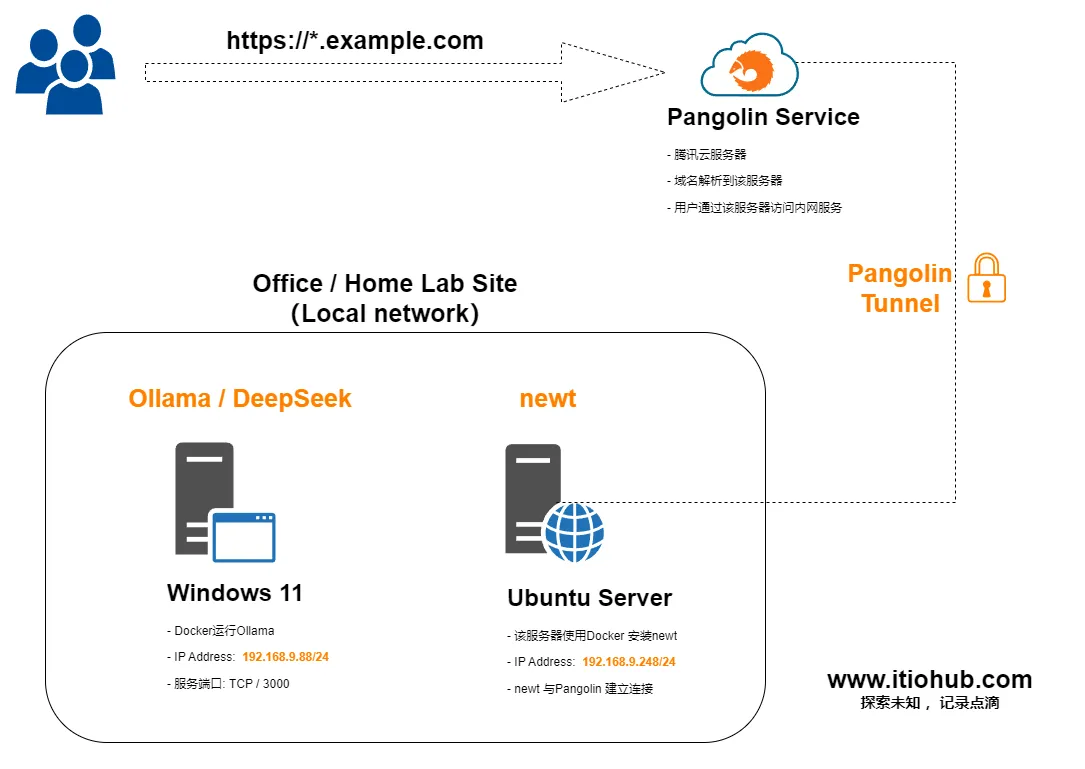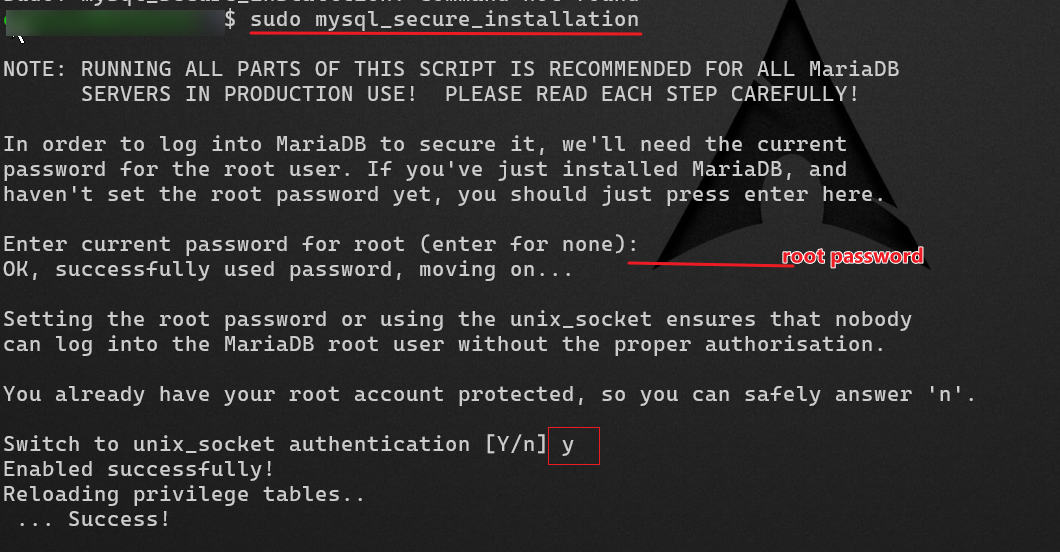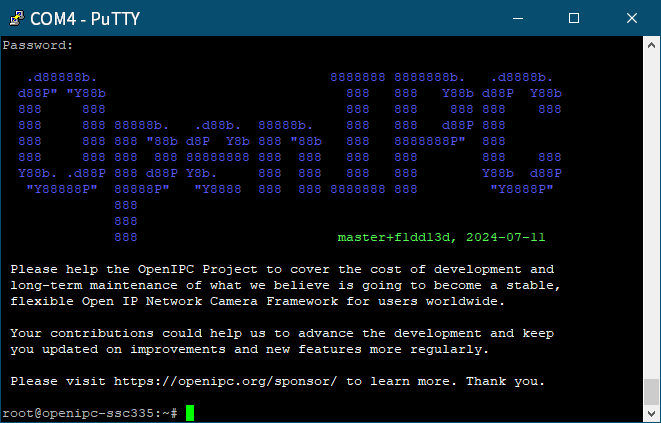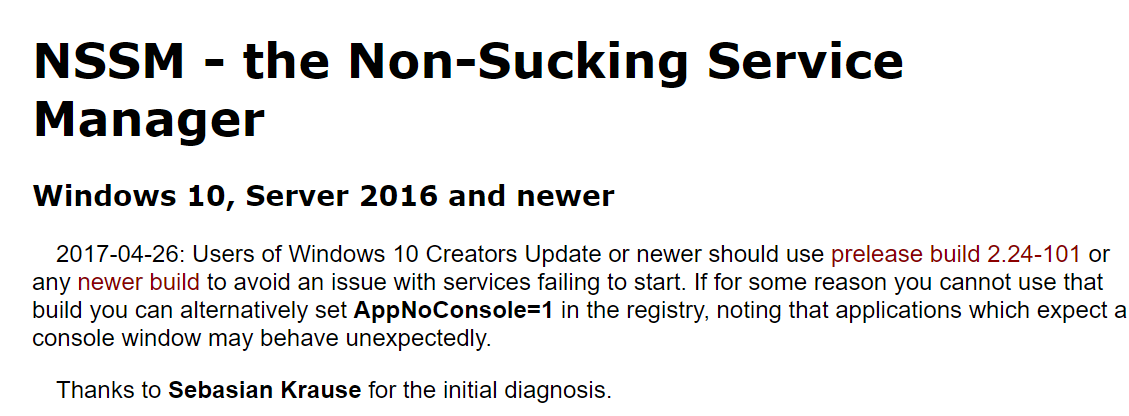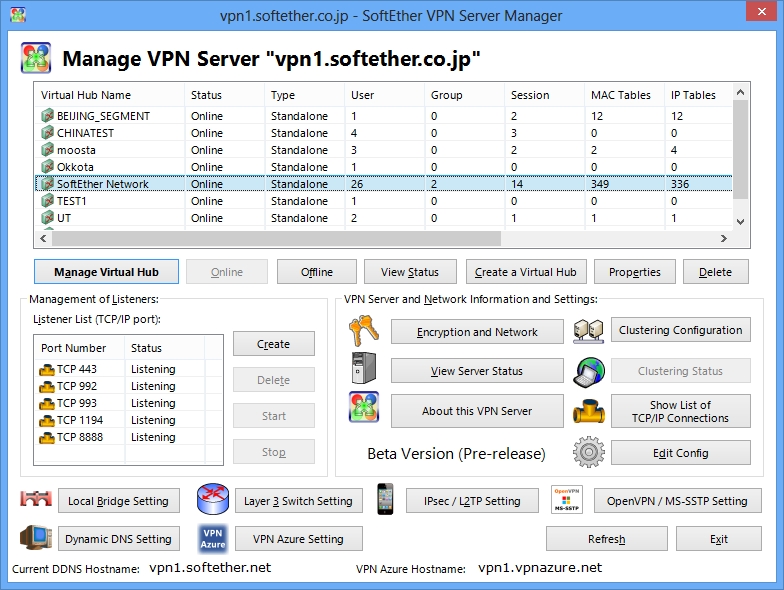References: Vultr How to Install Jupyter Notebook on Ubuntu 24.04 https://docs.vultr.com/how-to-install-jupyter-notebook-on-ubuntu-24-04 Prerequisites Ubuntu 24.04 Internet Using pip Install Jupyter Notebook on Ubuntu 24.04 Update APT package index.. sudo apt update Install the virtualenv package: sudo apt install python3-virtualenv -y Create a new virtual environment named jupyter_env. virtualenv jupyter_env Activate the virtual environment. source jupyter_env/bin/activate Install Jupyter Notebook using pip. pip install jupyter 6.Verify the installed Jupyter Notebook version. jupyter-notebook --version You can deactivate the virtual environment anytime by running deactivate If u need more gudelines please visit Vultr Config file modify 1. Basically modify vim ~/.jupyter_notebook_config.py c.ServerApp.open_browser = False \# Prevent it from opening a browser on the server c.ServerApp.allow_remote_access = True \# Allow external access 2. Set password jupyter notebook password #reminder u enter the password cat ~/.jupyter_server_config.json \# copy the password hash vim ~/.jupyter_notebook_config.py \#modify option c.ServerApp.password = '___your password hash___' 3. Write a shell script to allow remote access. \#!/bin/bash source __yourenvname__/bin/activate CURRENT_IP=$(hostname -I | awk '{print $1}') echo "IP Address: $CURRENT_IP" jupyter notebook --no-browser --port 8888 --ip="CURRENT_IP"
这篇笔记记录了日常使用ubuntu时需要设置的笔记 systemd-networkd-wait-online.service systemd-networkd-wait-online.service 是 Systemd 的一个服务单元,主要用于在系统启动时等待网络连接就绪。以下是关于该服务的详细信息: 作用 该服务会等待 systemd-networkd 完成网络配置,并确认至少有一个网络接口在线后,才会标记为 ready,从而允许其他依赖网络的服务启动。 默认情况下,它会监视所有由 systemd-networkd 管理的网络接口,直到它们连线成功或超时(默认超时时间为 120 秒)。 常见问题 启动延迟:如果网络接口(如 DHCP 获取 IP)耗时较长,可能导致系统启动卡在该服务,延长启动时间。 无网络连接时:在不插网线的情况下,服务可能会等待 3-5 分钟,直到超时。 优化方法 (1) 调整超时时间 修改服务的超时配置,例如将 TimeoutStartSec 设置为 2sec,以减少等待时间: sudo vim /etc/systemd/system/network-online.target.wants/systemd-networkd-wait-online.service 在 [Service] 部分添加: TimeoutStartSec=2sec 保存后重启系统生效。 sudo systemctl daemon-reload (2) 禁用服务 如果不需要严格等待网络就绪,可以直接禁用该服务: sudo systemctl disable systemd-networkd-wait-online.service sudo systemctl mask systemd-networkd-wait-online.service 或者删除服务 sudo Removed /etc/systemd/system/network-online.target.wants/systemd-networkd-wait-online.service. sudo Removed /etc/systemd/system/sockets.target.wants/systemd-networkd.socket. sudo Removed /etc/systemd/system/multi-user.target.wants/systemd-networkd.service. (3) 优化网络配置 检查 /etc/netplan/50-cloud-init.yaml 或类似文件,确保 DHCP 配置正确。例如: ethernets: eth0: dhcp4: true 对于固定 IP 环境,改用静态 IP 可避免 DHCP 延迟。 timedatectl 设置时区 sudo timedatectl set-timezone Asia/Shanghai timedatectl status #验证 开启时间同步 / 设定ntp 服务器 apt-get install chrony -y #安装chrony cd /etc/chrony vim chrony.conf server time.google.com iburst server time2.google.com iburst server time3.google.com iburst systemctl enable chronyd # 设置开机自启 systemctl restart chronyd # 重启服务 检查服务状态 sudo systemctl status chronyd 查看同步源 chronyc sources -v 查看同步状态 chronyc tracking ### usermod usermod -aG lpadmin username #将用户名添加到lpadmin cat /etc/group
Pangolin 安装和使用示范 前提条件 为了跟随视频中的操作和配置教学,以下条件是可选的。 视频内容: https://www.bilibili.com/video/BV1cAJHz8EAj/ 一台有独立公网IP地址的云服务器 一个域名 一台在本地局域网中运行的Linux服务器 (博主的是Ubuntu 20.0.1) 一台运行Ollama / Deepseek 的Windows电脑 保持微笑 图: 简单的图示 简介 Project: https://docs.fossorial.io/overview Fossorial 系统以 Pangolin 为核心,是一个自托管的隧道反向代理,具有身份和访问管理功能,旨在通过运行在用户空间的加密 WireGuard 隧道安全地公开私有资源。想象一下自托管的 Cloudflare 隧道。 Pangolin 在底层使用 Traefik 进行实际的 HTTP 代理。Badger 插件提供了一种使用 Pangolin 验证每个请求的方法。第二个服务 Gerbil 提供了一个 WireGuard 管理服务器,Pangolin 可以使用它来创建对等体进行连接。最后,还有 Newt,这是一个 CLI 工具和 Docker 容器,它完全在用户空间通过 WireGuard 连接到 Newt 和 Gerbil,并代理您的本地资源。这意味着您无需运行特权进程或容器即可公开您的服务! 图: Fossorial system Diagram 开始 在腾讯云服务器下载 Pangolin 服务端 的安装脚本 ## 下载并执行 wget -O installer "https://github.com/fosrl/pangolin/releases/download/1.2.0/installer_linux_$(uname -m | sed 's/x86_64/amd64/;s/aarch64/arm64/')" && chmod +x ./installer 添加DNS 记录 注意:需要关闭Proxy ( 图: Cloudflare DNS Records 云服务器安全组开放端口 TCP 80 , 443 UDP 51820 访问Pangolin 管理界面进行配置 你在安装Pangolin服务端时配置的管理域名 例如:https://pangolin.example.com 输入你设置的 Pangolin管理员帐户密码 创建ORG 创建Site 连接隧道 创建资源 添加 目标和授权 开始通过子域名访问内网服务 小结 总结: Pangolin的安装过程简单便捷,无需复杂配置,通过 Docker 容器化 部署,独立运行且不影响其他服务。 在使用过程中,能在很短的时间内公开内网的服务,且不需要在内网的目标服务器安装任何程序;同时提供灵活的权限控制,便于管理用户访问与操作权限,总的来说,Pangolin兼顾了易用性、效率与安全性需求。
ERPNext 在 Ubuntu 24.04 LTS 中的安装笔记 Step by Step 文章目录 | Table of Contents ERPnext 简介 先决条件 安装步骤 总结 & 引用 先决条件 | Prerequisites 系统环境要求 Ubuntu 24.04 A user with sudo privileges Python 3.11+ pip 20+ MariaDB 10.3.x Node.js 18 Yarn 1.12+ 硬件要求 2 Process 2 Core 4GB ram 40GB Storage Intenet 安装步骤 | Installtion Steps 包升级和创建新用户 Update and Upgrade Packages sudo apt-get update -y && sudo apt-get upgrade -y Create a New user sudo adduser **Your-user-name** #Fill in the information as prompted sudo usemod -aG sudo **Your-user-name** su **Your-user-name** #Enter your password cd ~ 安装环境需要的包 sudo bench setup production **erp-user** 将 ERPNext 配置为生产模式。 该命令会: 配置 Gunicorn(用于处理 Python 请求的 WSGI 服务器)。 配置 Supervisor(用于管理后台进程)。 确保站点在生产环境中以最佳性能运行。 [**erp-user**] 是运行 Frappe/ERPNext 的系统用户(通常为 frappe)。 bench setup nginx 配置 Nginx 作为反向代理服务器。 Nginx 负责处理外部请求并将其转发给 Gunicorn。 该命令会自动生成 Nginx 配置文件并启用站点。 sudo supervisorctl restart all 重启所有由 Supervisor 管理的进程。 确保所有服务(如 Gunicorn、后台工作进程等)使用最新的配置。 sudo bench setup production **erp-user**(重复) 再次运行以确保所有生产配置已正确应用。 访问站点 在生产模式下,ERPNext 通过 Nginx 提供服务,默认使用 HTTP(80 端口)或 HTTPS(443 端口)。 你可以直接通过服务器的 IP 地址或域名访问站点,无需指定端口号(如 http://your-server-ip)。 总结 和 引用 | Conclusion & References References: How to Install ERPNext Version 15 on Ubuntu 24.04: A Step-by-Step Guide - https://syncbricks.com/how-to-install-erpnext-version-15-on-ubuntu-24-04-a-step-by-step-guide/ Youtube - Chat GPT & DeepSeek
Linux 真好用 与Windows 相比, Linux 的效率实在太好了。为了避免自己忘记用过的命令,避免手忙脚乱又到处去找,特意写一下笔记。最近在忙别的~ 11月好快,就要过完了,所以及时来水一篇。 Vim 配置 以下命令可以对齐VIM编辑器,会高亮输入光标 sudo echo set nu ts=2 et sw=2 cuc autoindent > ~/.vimrc 修改root 密码 sudo passwd root #之后根据提示输入2次密码即可 网络配置 #显示网卡 nmcli con show #修改网卡IP地址 nmcli con mod "Wire connection 1" ipv4.method manual ipv4.address 172.25.250.100/24 ipv4.gateway 172.25.250.254 ipv4.dns 172.25.250.250 autoconnect yes #禁用和启用网卡 nmcli con down "Wire connection 1" nmcli con up "Wire connection 1" #修改 允许root 访问 ssh sudo echo "PermitRootLogin yes" >> /etc/ssh/sshd_config.d/01-permitrootlogin sudo systemd restart sshd 进程管理 #查找名为qcloud 的进程 ps aux | grep qcloud #根据进程ID 强制杀死进程 kill -9 1588
Setting Up SMB Service on Ubuntu 18.04 Table of Contents Install SMB and enable the SMB server and restart it. Add an SMB user. Edit the SMB configuration file. Permission configuration: Read (R) Read/Write (RW) Firewall configuration. Visit the SMB server on your local network. Install SMB server sudo apt update sudo apt install samba sudo systemctl enable smbd sudo systemctl restart smbd Add an SMB user sudo smbpasswd -a username Edit the SMB configuration file sudo vim /etc/samb/smb.conf [WiKiFolder_for_Client] comment = Shared Folder path = /home/username/wiki browseable = yes valid users = @username [WiKiFolder_for_Client]: The name of the shared folder being defined. comment = Shared Folder: Description of the shared folder. path = /home/username/wiki: Specifies the path of the shared folder. browseable = yes: Allows the shared folder to be visible on the network. valid users = @username: Specifies that only users belonging to the username group can access the shared folder. [WiKiFolder_for_Client] comment = Shared Folder path = /home/ccdcam/wiki browseable = yes valid users = ccdcam writable = yes valid users = username: Specifies that only users belonging to the username group can access the shared folder. writable = yes: Allows users to write to the shared folder. Firewall configuration Allowed th 445/tcp sudo ufw allow 444/tcp Accessing the SMB Share on your local network For Windows: Enter \\<serverIPaddress> in the file explorer's address bar, then proceed to log in. Viewing the SMB User List Using the pdbedit Command: To list the users in Samba, enter the following command in the terminal: sudo pdbedit -L -v This will…
Flash OpenIPC firmware onto SigmaStar SSC335 SoC and Sony IMX307 IPC module. Requirements IPC module USB to TTL cable Windows laptop or computer Running a TFTP server on your Windows computer Results IPC module specifications Flash:GD25Q64CSIG: https://www.digikey.cn/zh/products/detail/gigadevice-semiconductor-hk-limited/GD25Q64CSIG/9484942 Soc:SigmaStar SSC335https://linux-chenxing.org/infinity6/ssc335_pb_v03.pdf Sensor: 1/2.8" 2MP CMOS Sony IMX307 LAN Windows computer TFTP SERVER directory structure The "bin" directory serves as the current directory for the TFTP server, used to store firmware files. Disable the firewall on the Windows computer and run tftp64.exe. Step 1: Welding the UART interface. Here is the TTL connection. Step 2: Connect the IPC module to your Windows computer using a USB to TTL cable. Connect the IPC module to your computer using a USB to TTL cable. Open PuTTY. Configure the serial port information. Restart the IPC module. In the PuTTY window, continuously press the "Enter" key on the keyboard. Step 3: Enter the following command in the PuTTY window # Enter commands line by line! Do not copy and paste multiple lines at once! setenv ipaddr 192.168.8.200; setenv serverip 192.168.8.250 mw.b 0x21000000 0xff 0x800000 tftpboot 0x21000000 openipc-ssc335-lite-8mb.bin #如果上面的命令执行不成功,请执行下面的。sf lock 0; 会提示失败, 不过没关系,继续下面的 1. if there is no tftpboot but tftp then run this instead tftp 0x21000000 openipc-ssc335-lite-8mb.bin sf probe 0; sf lock 0; sf erase 0x0 0x800000; sf write 0x21000000 0x0 0x800000 reset Note If you cannot input in serial port mode, please close the serial port first. Before re-entering, turn off flow control.
In this article, I will share with you about my second time installing CUPS on Ubuntu. Requriement Ubuntu 18.04 LTS Install on an Old Computer Canon E410 Series Printer Internet CUPS Installation and Configuration Step by Step Install CUPS on your system #install cups sudo apt-get install cups cups-pdf cups-bsd Back up the configuration file #copy configuration file sudo cp /etc/cups/cupsd.conf cupsd.conf.bak Editing the CUPS configuration file #add user simith to lpadmin group sudo usermod -aG lpadmin simith #edit cupsd.conf sudo vim cupsd.conf Edited cupsd.conf contents.(Configuration options not mentioned should be left as default.) #allow access port Port 63100 LogLevel warn PageLogFormat MaxLogSize 200 1. Show shared printers on the local network. Browsing on BrowseLocalProtocols dnssd 1. Web interface setting... WebInterface Yes 1. Restrict access to the server... <Location /> Order Allow,deny Allow @LOCAL Allow From 127.0.0.1 Allow From 192.168.0.0/16 </Location> 1. Restrict access to the admin pages... <Location /admin> #access user simith can visit admin page Require user simith Order Allow,deny Allow @LOCAL Allow 127.0.0.1 Allow From 192.168.0.0/16 </Location> 1. Restrict access to configuration files... <Location /admin/conf> AuthType Default Require user simith Order allow,deny Allow @LOCAL Allow 127.0.0.1 Allow From 192.168.0.0/16 </Location> 1. Restrict access to log files... <Location /admin/log> AuthType Default Require user simith Order allow,deny Allow @LOCAL Allow 192.168.0.0/16 </Location> Restart CUPS service and add to starup sudo systemctl restart cups sudp systemctl enable cups End Finally, you can visit the Ubuntu IP address and configuration Example: " http:// ubuntu ip address:63100 " Another article 打印服务器cups安装笔记https://www.itiohub.com/log/413.html
因为Frp client 之前是使用批处理启动的,所以每次电脑重启之后,需要等到登录之后才能启动。目的是要操作系统启动之后就直接启动Frp client。为了解决这个问题,所以使用nssm来将Frp client安装到windows的服务,使它作为服务启动。这样就可以实现当电脑启动之后就可以直接启动。 目录 先决条件 安装过程 验证和引用 先决条件 Frp 服务端 与客户端https://github.com/fatedier/frp nssm 程序https://nssm.cc/download 根据Frp服务端的信息配置好相对应的Frp客户端信息 安装过程 Step 1 在Windows操作系统下配置好Frp 的客户端信息之后,使用命令行进入nssm目录,如下图:注:请根据你的实际情况,进入相对应的目录; Step 2 通过命令行 安装服务 nssm install MyFirstService #### Step 3当你在命令行中输入step2的命令,系统会跳出nssm 的gui让你填写程序的相关信息。这个时候,你只要在Nssm gui中填入服务的相关信息即可。如下图所示: 程序路径 程序工作目录 额外参数然后顶部的"Details"就是服务的相关详细描述和设置了。这个大家可以自己去尝试。在填完1-3步骤中的信息之后, 服务就算安装完成了。 (记得使用管理模式运行nssm) 验证和应用 在windows 的命令行输入“services.msc” 打开windows 的服务管理窗口 通过上图就可以判断 服务已经添加成功。 另外你还可以在frp 根目录下查看frp运行的日志。 引用 Frp 服务端 与客户端https://github.com/fatedier/frp nssm 程序https://nssm.cc/download 这就是使用nssm 在windows下,快速的创建服务的简单使用笔记。
SoftEther 是一个由日本筑波大学开发的开源VPN 项目,你可以自由的使用它为你的家庭或者公司组建虚拟局域网。它拥有多平台服务端和客户端,方便简易的操作界面,得到了很多人的喜爱。接下来就跟着我的操作一起来学习一下吧。 SoftEther 简介 https://www.softether.org/9-about SoftEher下载 https://www.softether.org/5-download 服务端环境 Ubuntu 16.4.1 & Centos 7.6 操作步骤 通过SSH 客户端连接到Linux服务器,更新下载gcc工具 sudo apt-get update sudo apt-get install build-essential 将SoftEther服务端下载到Linux服务器(需要科学上网环境,根据你的系统版本下载相对应版本) wget https://www.softether-download.com/files/softether/v4.34-9745-rtm-2020.04.05-tree/Linux/SoftEther_VPN_Server/64bit_-_Intel_x64_or_AMD64/softether-vpnserver-v4.34-9745-rtm-2020.04.05-linux-x64-64bit.tar.gz 解压SoftEther服务端 tar -zxvf softether-vpnserver-v4.34-9745-rtm-2020.04.05-linux-x64-64bit.tar.gz 进入VPNserver 目录 进行make(make后会有3个问题询问。一直同意按1回车即可) cd vpnserver make 在vpnserver目录启动VPNServer ./vpnserver start #启动服务 ./vpnserver stop #停止服务 启动服务之后可以直接通过Softher管理工具进行连接管理和初始化配置了。 这里就不一一介绍了。此笔记只记录服务端配置。 ubuntu 设置开机启动(编辑rc.local 目录把vpnserver 启动添加进去即可) vi /etc/rc.local /home/ubuntu/vpnserver/vpnserver start #exit 0 之前写入 Centos 7.6设置开机启动请参阅此文章https://www.itiohub.com/log/centos6run.html 这样一来服务端就配置完成。 接下来就可以根据自己需求来通过SoftEther 管理工具进行配置和管理了。 参考文章: https://dmesg.app/softether-vpnserver.html https://www.softether.org/