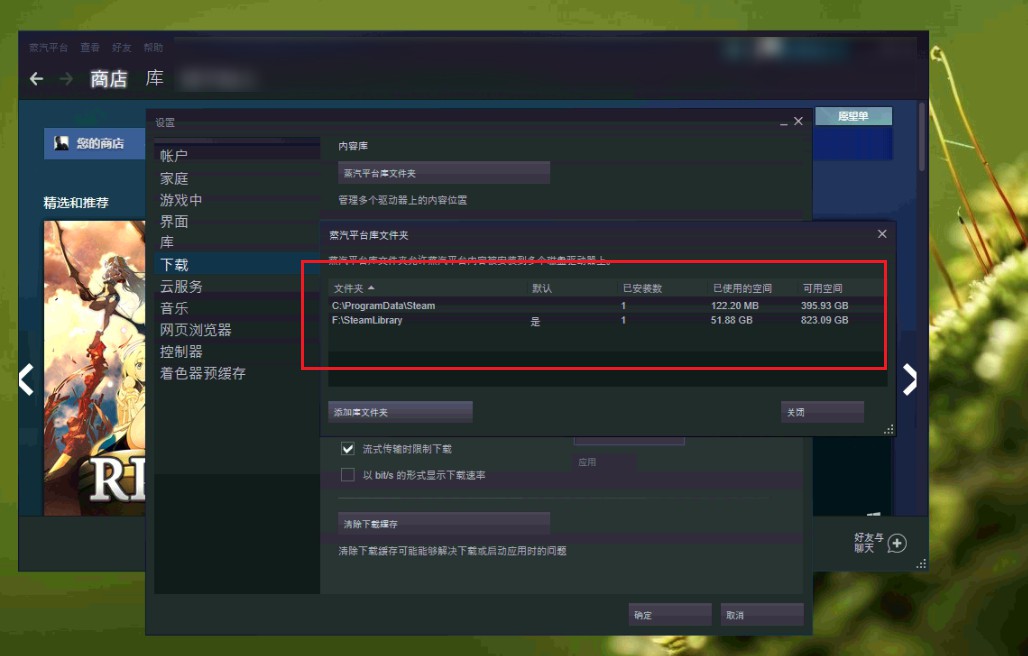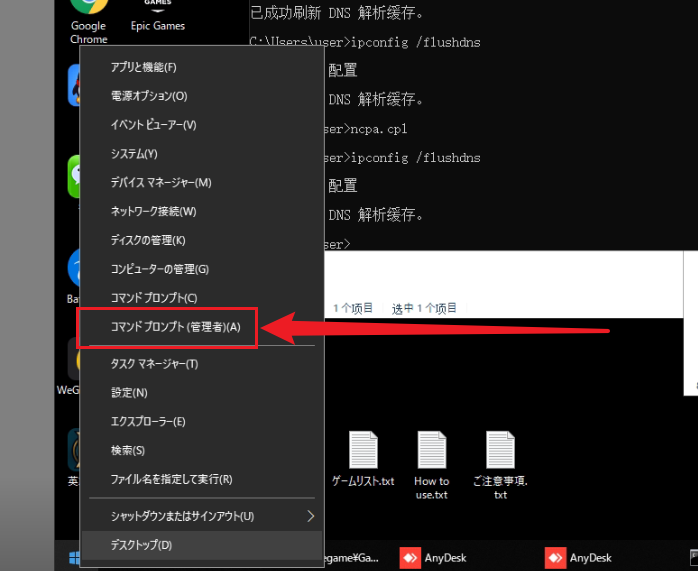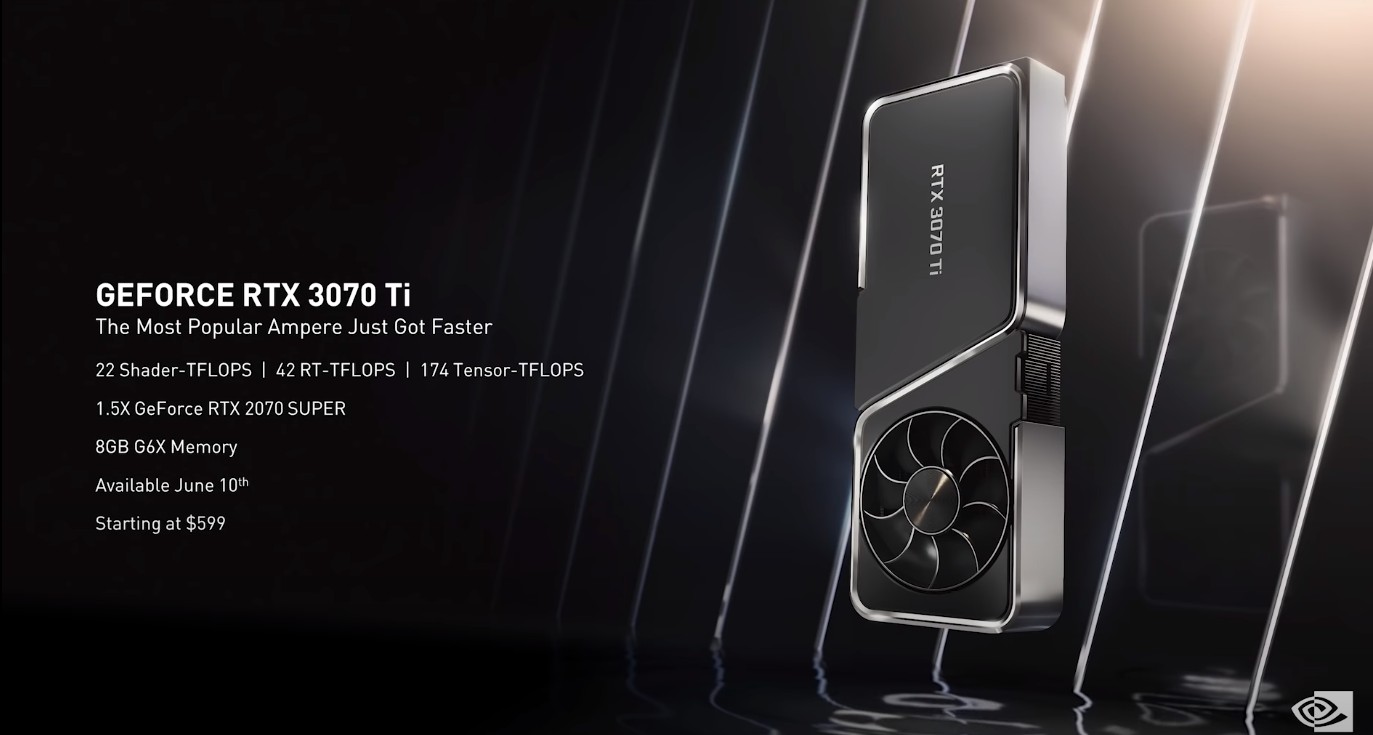原有目录 无法在同目录再新增库文件夹 找到Steam 程序根目录此文件 D:\Steam\steamapps\libraryfolders.vdf 在后面新增一个你需要添加的目录如下 "LibraryFolders" { "TimeNextStatsReport" "1622886485" "ContentStatsID" "1329782524506893618" "1" "F:\\SteamLibrary" "2" "D:\\SteamLibrary" #新增的目录 } 完成 扩展阅读 https://keylol.com/t525765-1-1
今天在给客户处理问题的时候遇到一个新的问题,某个程序没有以管理员运行的话就不会正常工作,所以想设置所有程序默认管理员运行,(注意:所有程序默认以管理员运行之后会有风险,不建议普通用户这样操作)于是Google搜索得到答案之后,操作验证了一遍。证明它是有效的。现在将它作为笔记记录下来,以免后面忘记。 图形界面 以管理员运行cmd 输入secpol.msc 依次找到“用户帐户控制:以管理员批准模式运行所有管理员”更改为禁用重启之后生效 转载自:https://hulinhong.com/2020/01/01/windows_run_everything_as_admin/ 专业版系统具体步骤如下: 使用小娜搜索 secpol 或 “本地安全策略” (或运行 secpol.msc ),右键选择以管理员身份打开(或许需要); 展开 本地策略,选择 安全选项,在右边找到“用户帐户控制:以管理员批准模式运行所有管理员”,双击它,将本地安全设置更改为“已禁用”; 然后重新启动计算机即可 完成操作后,通过 Win + R 执行命令 cmd 会发现输入框下面有一行小字”以管理员身份运行” 家庭版系统步骤如下 (如果是家庭版用户没有组策略是无法像上述的专业版系统一样操作的): 打开注册表编辑器(运行 regedit),展开注册表到 HKEY_LOCAL_MACHINE\SOFTWARE\Microsoft\Windows\CurrentVersion\Policies\System 选择项 System 后,在右侧找到 EnableLUA ,将其值更改为0; 然后重新启动计算机即可。 完成操作后,通过 Win + R 执行命令 cmd 会发现输入下面有一行小字”以管理员身份运行”
两条命令关闭弹窗强制绑定账号 sed -i "s|if (bind_user == 'True') {|if (bind_user == 'REMOVED') {|g" /www/server/panel/BTPanel/static/js/index.js rm -f /www/server/panel/data/bind.pl
Globe Broadband Super administrator password By default, Globe doesn't even let you change your router's wifi password and doesn't give you full access to the router's capabilities and you're locked in to this crappy-unoptimised settings. You will then call their hotline: 211 and customer service will only give you the credentials enough to change your router's password and the wifi. As you look around you'll find yourself frustrated not having the option to at least organize your ip-address ranger (e.g., 192.168.1.1 ~ 192.168.1.100), have no fear, the internet is here!. Log out the noob access (username: user | password: user) and use the access details below. http://192.168.254.254/ username: admin password: 3UJUh2VemEfUtesEchEC2d2e make sure you only modify the shit you know, doing otherwise could fuck up your connection, and will end up with the customer service which is completely useless so you'll just ask for the technical guys to visit. Globe 4G LTE (Internet Only) Noob access to administer your local area network and wifi access: http://192.168.254.254 username: user password: @l03e1t3 Does anybody know access details to Admin? From Pongstr Ordillohttps://gist.github.com/pongstr/8168585
在吃灰的NUC中使用一块240G SSD 安装了ESXi7 之后 可用空间只有95G,在系统存储中看到VMFSL 空间占了100多G,对于要开多个虚拟机的我,这点空间是不够的; 经过Google搜索查到,如果更改VMFSL空间,需要在安装的时候操作。所以一下操作是在ESXi7安装之前的操作步骤。 解决办法 1,在安装时ESXI 7.0启动的第一个画面,按shift + O组合键,在启动安装之前的5秒内; 2,在显示的cdromBoot runweasel后输入(有空格) autoPartitionOSDataSize=8192 完整显示: cdromBoot runweasel autoPartitionOSDataSize=8192 注意大小写,8192表示指定OSDataSzie为8GB,对比6.7系统,给出8GB完全可以满足VMware tools、scratch以及coredump空间的需求。 然后按照正常安装流程即可 参考阅读 https://www.azurew.com/vmware/esxi-7-0/3792.html https://hqyman.cn/post/1659.html
开启网卡直通之后卡在dma_mapper_iommu loaded successfully无法进入管理界面无法ping通ESXi管理口 简述 使用U盘的Ubuntu desktop挂载ESXI系统磁盘 更改esx.conf文件中的passthru选项 将Ubuntu desktop写入U盘 工具 Rufushttps://rufus.ie/ Ubuntu 18.04 Desktophttps://releases.ubuntu.com/18.04/ 使用Rufus将ubuntu写入U盘之后 设置服务器从U盘启动选择 Try ubuntu 操作步骤 打开Terminal在Terminal 输入 lspci #查找pci设备 网卡的是Ethernet controller 查看硬盘并挂载分区 sudo parted -l #查看硬盘 sudo mount /dev/sda5 /mnt #挂载 解压文件并编辑esx.conf ls /mnt/ #查看mnt 目录 cp /mnt/state.tgz ~/ #cp到~ cd ~ #进入到~ tar xvf state.tgz tar xvf local.tgz #解压 cd etc/vmware/ #进入到VMWARE目录 nano esx.conf #编辑esx.conf 文件 将passthru 更改为vmkernel找到/device//owner = "passthru" #PCI_ID就是上面使用lspci找到的0000:06:00.0和0000:00:06.0 使用 vmkernel 代替 passthructrl+x 退出 按Y 确认回车 即可 将更改好的文件打包 cd ~ tar czf local.tgz etc/ tar czf state.tgz local.tgz sudo cp state.tgz /mnt/ reboot 拔掉U盘即可恢复正常 参考阅读|引用 http://www.cxyzjd.com/article/ID_Rin/105341206 https://wp.gxnas.com/9454.html https://www.vediotalk.com/archives/2172
如何设置Centos7网络 进入系统配置目录 cd /etc/sysconfif/network-scripts/ ls #查看目录 备份网卡文件 cp ifcfg-ens192 ifcfg-ens192.bak 编辑网卡文件 vi ifcfg-ens192 保存之后重启网络服务即可 :wq systemctl restart netwrok 网卡配置说明 TYPE=Ethernet # 网卡类型:为以太网 PROXY_METHOD=none # 代理方式:关闭状态 BROWSER_ONLY=no # 只是浏览器:否 BOOTPROTO=dhcp # 网卡的引导协议:DHCP[中文名称: 动态主机配置协议] DEFROUTE=yes # 默认路由:是, 不明白的可以百度关键词 `默认路由` IPV4_FAILURE_FATAL=no # 是不开启IPV4致命错误检测:否 IPV6INIT=yes # IPV6是否自动初始化: 是[不会有任何影响, 现在还没用到IPV6] IPV6_AUTOCONF=yes # IPV6是否自动配置:是[不会有任何影响, 现在还没用到IPV6] IPV6_DEFROUTE=yes # IPV6是否可以为默认路由:是[不会有任何影响, 现在还没用到IPV6] IPV6_FAILURE_FATAL=no # 是不开启IPV6致命错误检测:否 IPV6_ADDR_GEN_MODE=stable-privacy # IPV6地址生成模型:stable-privacy [这只一种生成IPV6的策略] NAME=ens33 # 网卡物理设备名称 UUID=f47bde51-fa78-4f79-b68f-d5dd90cfc698 # 通用唯一识别码, 每一个网卡都会有, 不能重复, 否两台linux只有一台网卡可用 DEVICE=ens33 # 网卡设备名称, 必须和 `NAME` 值一样 ONBOOT=no # 是否开机启动, 要想网卡开机就启动或通过 `systemctl restart network`控制网卡,必须设置为 `yes` 参考阅读:https://segmentfault.com/a/1190000011954814
英伟达正式发布了新显卡 RTX 3080 Ti/3070 Ti ,售价 8999/4499 元起,玩家可以从华硕、七彩虹、耕升、影驰、映众、微星、索泰等全球合作伙伴处购买基础频率版和原厂超频版等多款产品。
不喜欢Edge 浏览器的理由很多这里有供大家卸载Edge浏览器的解决办法和操作步骤 以管理员身份运行Windows PowerShell 进入Edge 浏览器目录 cd "C:\Program Files (x86)\Microsoft\Edge\Application\90.0.818.66\Installer" 每个人的版本不一样,如果提示路径不存在,请检查你电脑上Edge 浏览器的实际目录 执行卸载命令 .\setup.exe --uninstall --system-level --verbose-logging --force-uninstall 建议重启一次电脑即可完成卸载
梅林固件安装科学上网 提示含非法字符有2个方法可以解决手动上传安装包,手动解压安装更改脚本屏蔽内容 设备型号 ASUS RT-AC5300 梅林固件版本 RT-AC5300_384.18_0_koolshare.trx 操作步骤 在这里下载相对应版本的离线安装包https://github.com/hq450/fancyss_history_package/tree/master/fancyss_arm384 上传离线安装包到设备tmp目录这里使用Winscp 具体步骤就不详细描述了。大家Google搜索一下 通过SSH 登录到设备,解压缩安装 tar -zxvf /tmp/shadowsocks.tar.gz 进入软件目录 cd shadowsocks 给install.sh权限 chmod +x install.sh 运行install.sh 安装脚本 更改脚本屏蔽内容 sed -i 's/\tdetect_package/\t# detect_package/g' /koolshare/scripts/ks_tar_install.sh 安装好之后进入路由页面,按Ctrl+F5刷新就可以在软件中心看到科学上网 参考阅读 https://github.com/hq450/fancyss https://github.com/Litangren/ssr_for_router https://github.com/hq450/fancyss_history_package/tree/master/fancyss_arm384