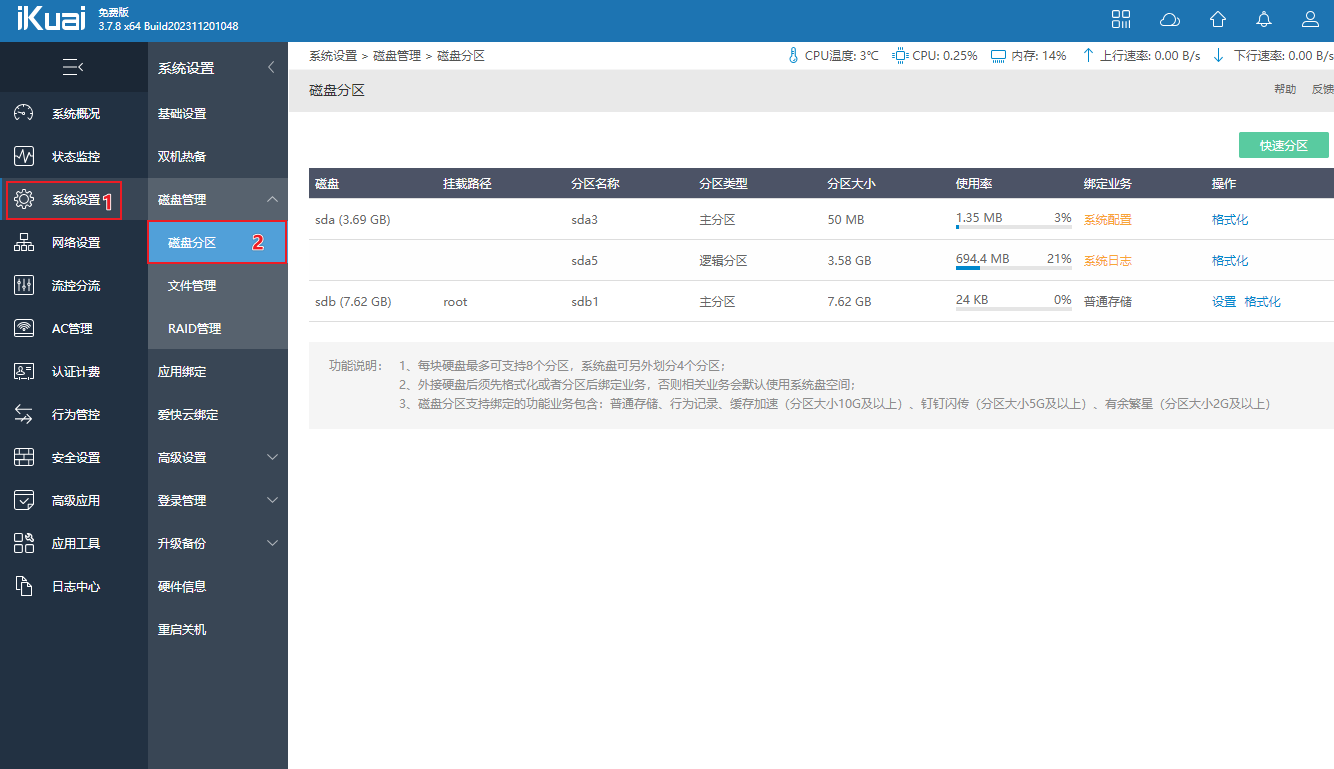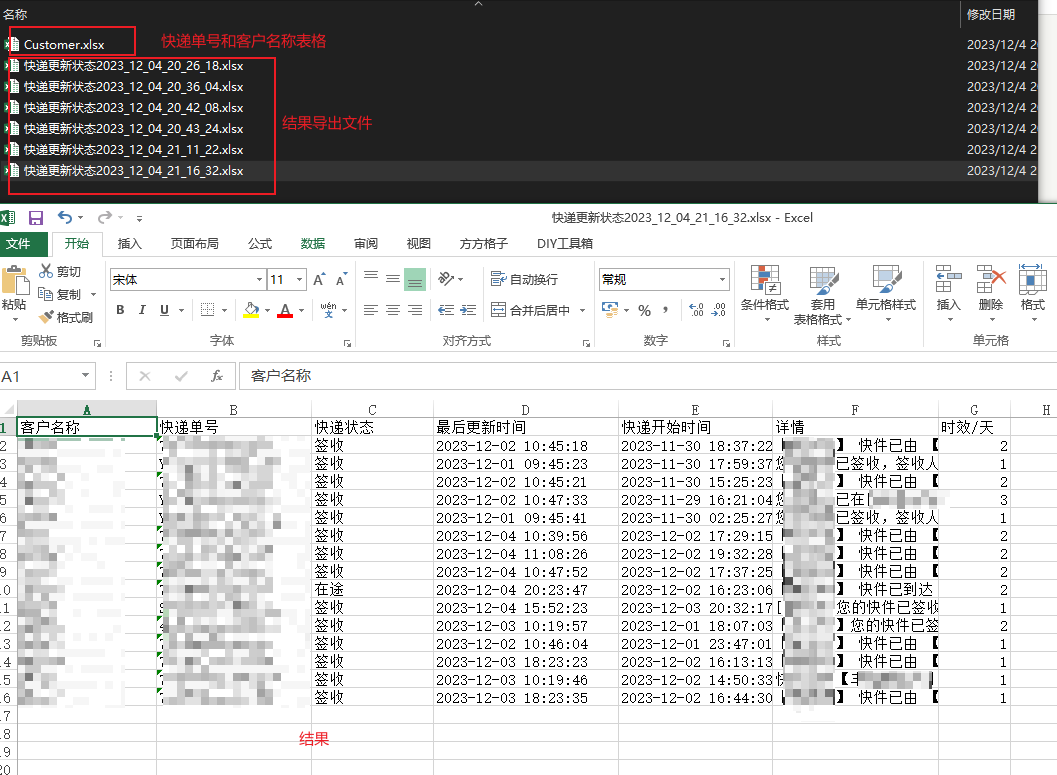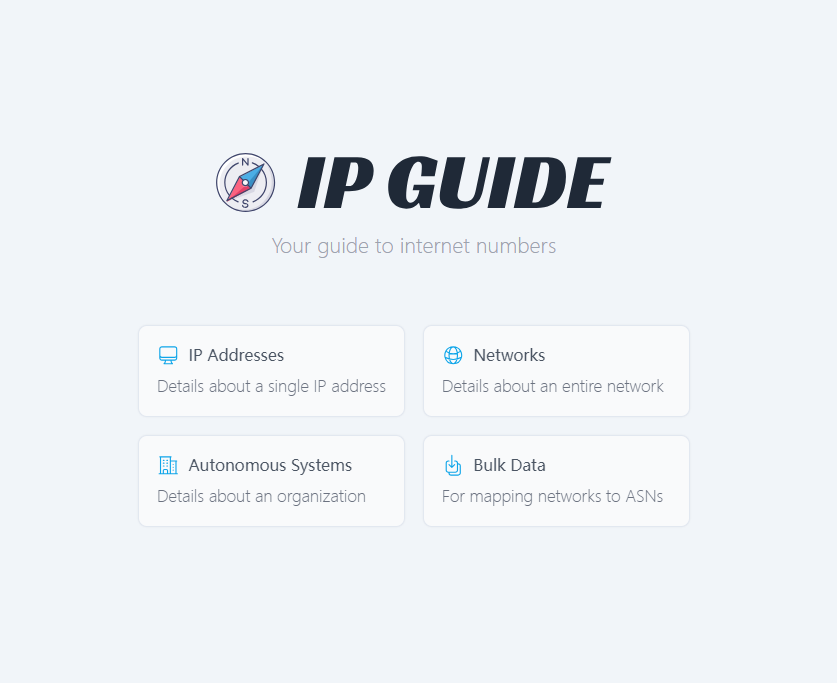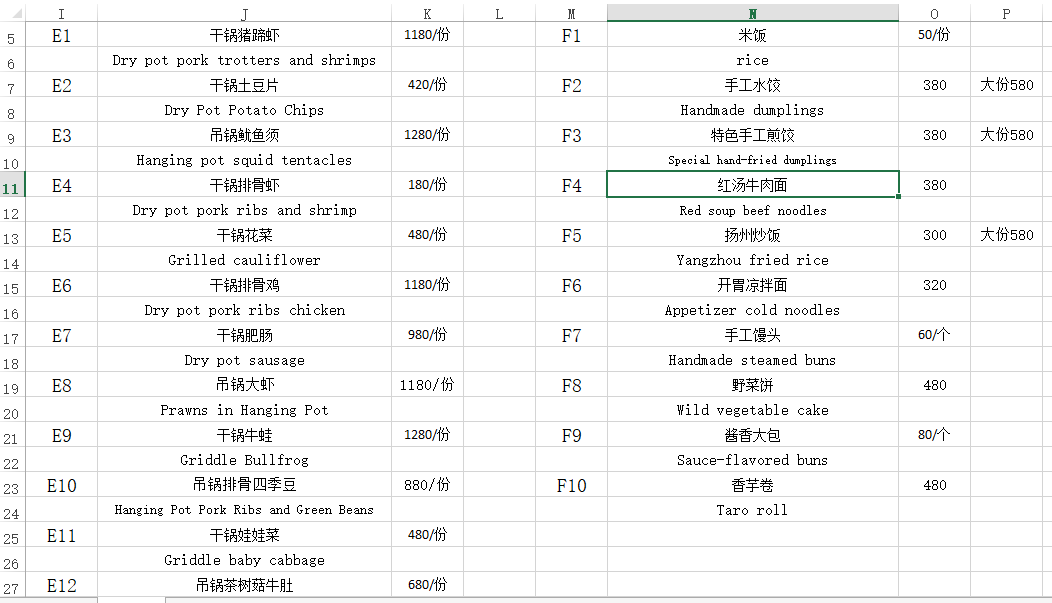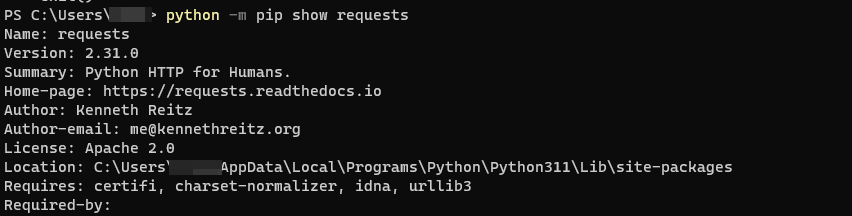使用iKuai的Docker 安装Uptime 监控网络状况并设置通知提醒 Uptime Kuma 简介 我爱开源 Uptime Kuma 是一个开源项目,它的项目地址是在这里https://github.com/louislam 开发者是以为香港Coder, 该项目已经有了43.4k star. 大家再给他多一些星星吧! 缘由 有时候有些服务器因为某些原因离线了,忘记检查了。 然后造成服务器无法正常服务。于是就有了想法在iKuai的 Docker 中安装Uptime 来监控服务器和网络设备的在线状态 先决条件 路由器要有空闲磁盘来存储Docker数据, 不然无法正常安装Docker插件 iKuai 版本要在3.5以上 在iKuai云平台绑定设备,并安装好Docker插件 安装步骤 在路由器的USB口插入一张USB磁盘并在"系统设置" - " 磁盘管理- 磁盘分区中" 将磁盘分区并挂载 绑定业务选择" 普通存储" 即可 在云平台的" 插件应用 " 插件市场中选择要安装docker的设备 在云平台 "插件管理" 检查插件安装状态, 显示安装成功则可以进行下一步操作 回到路由器中的"高级应用" - "插件管理" 点击蓝色的 "docker" (需要在云平台安装好docker插件成功才能看到) - " 服务设置 " 将镜像库URL 设置为微软的https://mcr.microsoft.com/ 点击确认保存 回到Docker 界面 点击 "镜像管理" 点击添加, 选择"镜像库下载" 在搜索框中输入Uptime 选择: louislam/uptime-kuma 下载, 然后等待提示下载成功下载时间取决于您的网络状况和磁盘速度 回到Docker 界面 点击 "接口管理" 添加新的接口 如下图:(可以根据您的自身需求设置,但是不可以与路由器本身的LAN地址冲突) 回到Docker 界面, 点击"容器列表" 添加新的容器如下图 添加完容器之后启动即可 容器端口映射 端口映射只要将容器的3001端口映射出去就可以使用外网地址访问了 参考: https://www.ikuai8.com/zhic/ymgn/lyym/2019-12-13-06-35-05/2021-03-08-07-27-41.html 基本使用 Uptime Kuma 自带多国语言 配置简单 使用方便 , 大大减低了运维人员的学习成本. 总的来说, uptime的基本使用分为4部分 创建管理员账号 添加需要监控的设备或者服务 创建状态页面给非运维人员查看 若有需求,可以设置通知渠道进行提醒 更高级的API功能就大家自己去研究啦 基本使用如图所示 通知提醒设置 请参考设置页面中的链接, 有具体文档, 其中本人是使用的Telegram Bot , 因为Telegram Bot 是最简单,最方便的. 最后感谢 感谢张品正同学的分享, 感谢iKuai的产品. 是因为他们我才想到把它部署到iKuai并完成我的需求.
缘由 因为11月份是快递量比较大时候,会有有很多快递单需要查询快递状态;之前是因为单量少,每一个单每一个单去baidu 直接看百度查询到的结果。这两个月由于快递单特别多,于是就打算用Python 结合快递100的API 来查询快递状态 代码 快递100 API 实时查询状态 # coding = utf-8 import hashlib import json import requests class KuaiDi100: def __init__(self): self.key = '' # TODO 客户授权key self.customer = '' # TODO 查询公司编号 self.url = 'https://poll.kuaidi100.com/poll/query.do' # 请求地址 def track(self, com, num, phone, ship_from, ship_to): """ 物流轨迹实时查询 :param com: 查询的快递公司的编码,一律用小写字母 :param num: 查询的快递单号,单号的最大长度是32个字符 :param phone: 收件人或寄件人的手机号或固话(也可以填写后四位,如果是固话,请不要上传分机号) :param ship_from: 出发地城市,省-市-区,非必填,填了有助于提升签收状态的判断的准确率,请尽量提供 :param ship_to: 目的地城市,省-市-区,非必填,填了有助于提升签收状态的判断的准确率,且到达目的地后会加大监控频率,请尽量提供 :return: requests.Response.text """ param = { 'com': com, 'num': num, 'phone': phone, 'from': ship_from, 'to': ship_to, 'resultv2': '1', # 添加此字段表示开通行政区域解析功能。0:关闭(默认),1:开通行政区域解析功能,2:开通行政解析功能并且返回出发、目的及当前城市信息 'show': '0', # 返回数据格式。0:json(默认),1:xml,2:html,3:text 'order': 'desc' # 返回结果排序方式。desc:降序(默认),asc:升序 } param_str = json.dumps(param) # 转json字符串 1. 签名加密, 用于验证身份, 按param + key + customer 的顺序进行MD5加密(注意加密后字符串要转大写), 不需要“+”号 temp_sign = param_str + self.key + self.customer md = hashlib.md5() md.update(temp_sign.encode()) sign = md.hexdigest().upper() request_data = {'customer': self.customer, 'param': param_str, 'sign': sign} return requests.post(self.url, request_data).text # 发送请求 result = KuaiDi100().track('yuantong', 'YT9693083639795', '', '广东省江门市', '广东省深圳市') print(result) 接口文档 https://api.kuaidi100.com/document/5f0ffb5ebc8da837cbd8aefc 导入快递单和填写结果 # coding = utf-8 import openpyxl from openpyxl import Workbook from kuaidi1000_function import KuaiDi100 import json import time wb = Workbook() ws = wb.active 1. 定义表头 title = ['客户名称','快递单号','快递状态','最后更新时间','快递开始时间','详情','时效/天'] ws.append(title) start_time = time.time() #读取excel表格 customer_file_path = 'F:/EXCEL/info/Customer.xlsx' customer_workbook = openpyxl.load_workbook(customer_file_path) 1. 获取工作表的Sheet customer_sheet = customer_workbook['海运SEA'] sheet = customer_sheet.title #顺丰快递需要手机号验证 air = 2699 sea = 8166 phone = '' #判断当前表格是否海运还是空运并赋值给phone if sheet == '海运SEA': phone = sea else: phone = air 1. 获取Customer.xlsx中A2:A100列的所有客户名字和B2:B100列的相对应的快递单号 customer_names =[(customer_sheet.cell(row=i, column=1).value) for i in range(2,100)] express_numbers = [(customer_sheet.cell(row=i, column=2).value) for i in range(2,100)] 1. 将快递单号使用for循环查询快递状态 ,并append 到 infomation_first中 for express_number, customer_name in zip(express_numbers,customer_names): response = KuaiDi100().track('',express_number,phone,'','') #定义获取到的数据 api_data = json.loads(response) #判断数据是否存在 if 'data' in api_data and api_data['data']: last_data = api_data['data'][-1]…
缘由 好久没给网吧维护了,最近给日本网吧维护的时候, 由于要在工作站开机启动之后执行一些初始化程序,要用到一个延迟启动程序。(程序是前辈写的,帮了很多忙。鞠躬)但是在日本语系统下无法正常运行 报错如下: 如果要解决该错误,需要在区域选项中,将程式区域改为中国即可。如此一来会产生一个新的问题, 某些程式会用区域来判断用户的location, 会导致一些软件无法正常运行。 于是我依葫芦画瓢,手搓了一个能在日本语系统下正常运行的延迟启动工具 功能和用法 简介 该延迟启动工具的本体只有一个exe执行文件和ini配置文件 执行文件会读取ini文件中的配置,然后执行相关任务 配置文件说明 配置文件包含TargetPath,FileExtensions,Timeout选项 TargetPath: 所需要执行的目录路径(绝对路径) FileExtenions: 需要执行的文件格式 Timeout: 延迟时间 毫秒为单位 用法 在给工作站开超级时,将Hiderun.exe 添加到系统启动项 根据你自身需求,在配置文件中“config.ini”填写相对应的路径和文件格式,以及时间。 日志 程序会在程序根目录生成log文件记录执行状态和报错,遇到问题可以在日志中查看明细。
Intuduction When we need to check some IP address information , do we have to open the browser, then type the googl domain and copy-paste the IP address? In this article . I'm goinG to use python with IP GUIDE to check ipaddres information .This much better before. Let's started Install Python found what version can be match your OS , download it and installl .https://www.python.org/downloads/ Install requests library website: https://pypi.org/project/requests/ $ python -m pip install requests Code #import requests library import requests #get data from ip guide response = requests.get(f'https://ip.guide/').json() #function get_ip def get_ip(): return response["ip"] #function get_location def get_location(): location_data = { "Latitude":response["location"]["latitude"], "Longitude" : response["location"]["longitude"], "City": response["location"]["city"], "Country": response["location"]["country"] } return location_data #function get_network def get_network(): network_data = { "Cidr": response["network"]["cidr"], "Host Start" : response["network"]["hosts"]["start"], "Host end" : response["network"]["hosts"]["end"] } return network_data #dictionary variable network_data = get_network() location_data = get_location() ipaddress = get_ip() 1. output information print(f"Your internet IPaddress is :{ipaddress}\n and below is this IPaddress other informations\n") 1. for loop for key,value in network_data.items(): print(f"{key}: {value}") print(" \n") for key,value in location_data.items(): print(f"{key}: {value}") print(" \n") Refrence: https://ip.guide/ https://pypi.org/project/requests/
小米盒子3 ADB 调试笔记 2025.06.19 更新 缘由 广告太多 偶尔卡住不动(hung up) 盒子内存只有4GB, RAM 只有800M 根据以上一些缘由,所以想通过ADB调试来删减一些无用的资源,扩充一些资源来装Kodi和Smart tube。 准备工作 一条USB双公头的线 一个小米盒子3 型号为MZD-16-AA 一台笔记本 开始 打开盒子的ADB 调试模式 使用遥控器进入设置 - 关于 - 在”关于“选项中连续按”ok“ 7次即可进入开发模式 在“設備名稱”中連續按多次“ok” 可開啟工廠模式 返回设置的 ”用户与安全“ 設置工廠模式功能 在 ”ADB调试“中将”关闭“调整为”开启“ USB 模式下的ADB 调试 下载SDK Platform tools SDK Platform tools 下载 Google USB driver Google USB driver 进入工具目录使用命令进行ADB调试 进入ADB 调试命令 - $adb devices //显示设备 会以序列号开头在下方显示 (盒子会显示是否授权该电脑进行调试,请使用遥控器选择) - $adb shell //进入shell 命令,到这里就可以通过命令去操作了 - 其它命令请见下方“常见命令” 网络模式下的ADB 调试 先决条件 - 盒子和其它调试电脑在同一局域网中 - 通过USB 模式下的ADB 调试,开启设备在5555端口监听 TCP/IP 连接 - $adb tcpip 5555 通过局域网其它调试电脑进行连接 - $adb connect 192.168.5.220 // 将地址改为盒子的IP地址即可。会默认连接目标地址的5555端口 - 其它命令请见下方的“常见命令” 常见命令 adb shell pm list packages -[option] 命令查看已经安装的应用,列出包名,后面加不同的后缀输出不同信息。 adb shell pm list packages ####查看当前连接设备或者虚拟机的所有包 adb shell pm list packages -d #####只输出禁用的包。 adb shell pm list packages -e #####只输出启用的包。 adb shell pm list packages -s #####只输出系统的包。 adb shell pm list packages -i #####只输出包和安装信息(安装来源)。 adb shell pm list packages -u #####只输出包和未安装包信息(安装来源)。 adb shell pm list packages -f #####输出包和包相关联的文件 adb shell pm list packages -3 #####输出所有第三方包。 adb shell pm list packages -[option] "sina" #####按照要求搜索包。 pm uninstall -k --user 0 ###卸載包名 总结 小米并没有因为删除了相关的小米包之后就老实了。重启设备之后还是一如既往的推送一些了色信息。 不想折腾了,目前已经能够接受,装好Kodi看4K“West World”不卡,69¥咸鱼收的也不亏。 参考 Android Debug Bridge (adb) Android Debug Bridge ADB useful commands list ADB useful commands list Awesome ADB——一份超全超详细的 ADB 用法大全 Awesome ADB ADB Android Device Unauthorized ADB Android Device Unauthorized 解决adb网络连接中出现的“由于目标计算机积极拒绝,无法连接”错误 解决adb网络连接错误
当遇到这种菜单需要组合数据,然后导入到收银软件数据库的时候。 我们可以 使用"&"号来组合数据 原表格数据如下 使用”&“符号组合数据 如下 在N5单元格中输入以下内容,及可将I7,J7,J8的数据组合在N5.=I7&J7&J8 使用“分列”功能拆分数据 根据ChatGPT生成翻译之后直接粘贴到表格的数据中如下 这个时候我们就可以使用"分列"功能来处理数据 一 二 三 四 此时已经到最后一步, 可以根据自身需求选择。 如果不需要,点击完成即可。 五 最终效果如下 参考: https://support.microsoft.com/en-us/office/combine-text-from-two-or-more-cells-into-one-cell-81ba0946-ce78-42ed-b3c3-21340eb164a6?ui=en-US&rs=en-US&ad=US