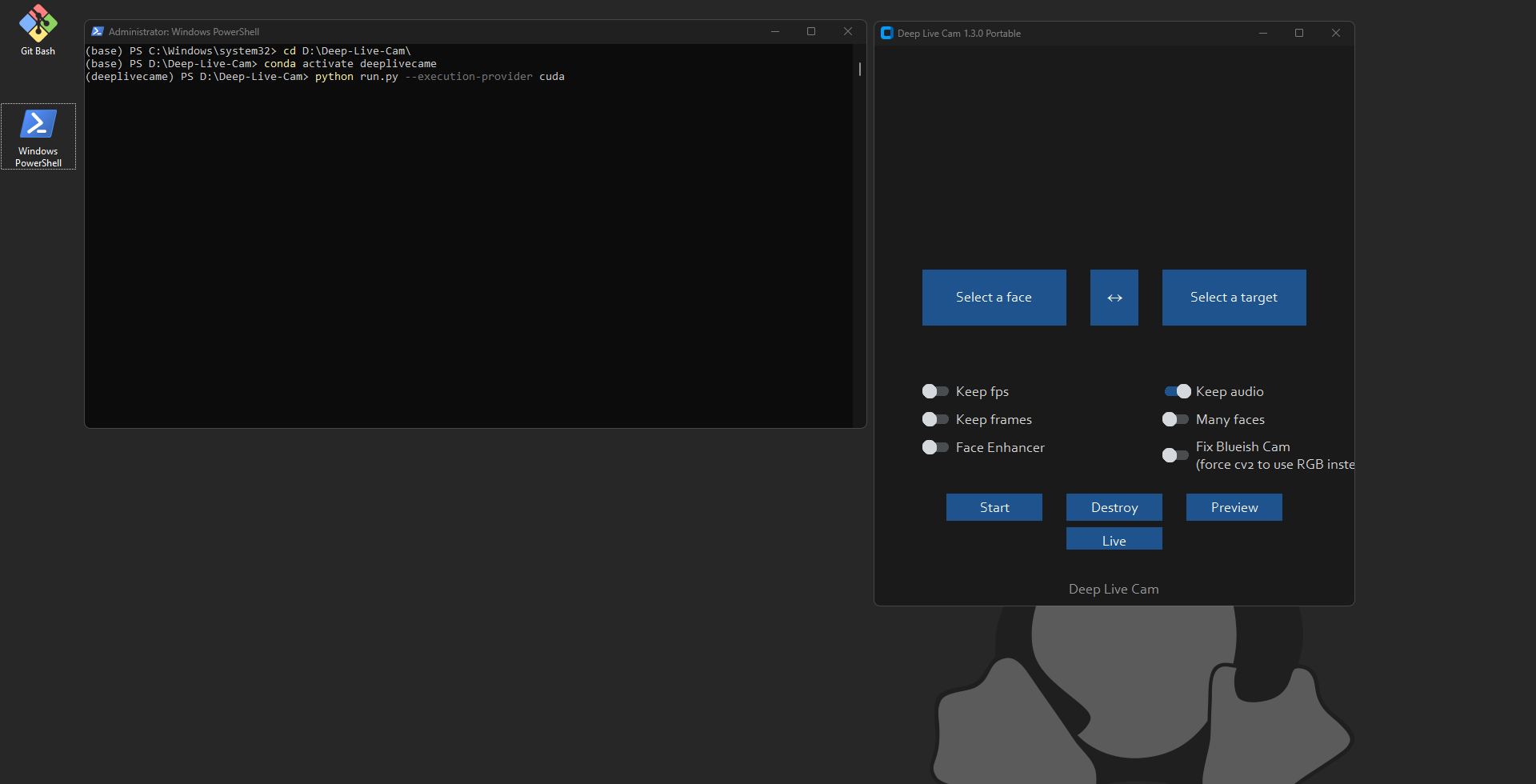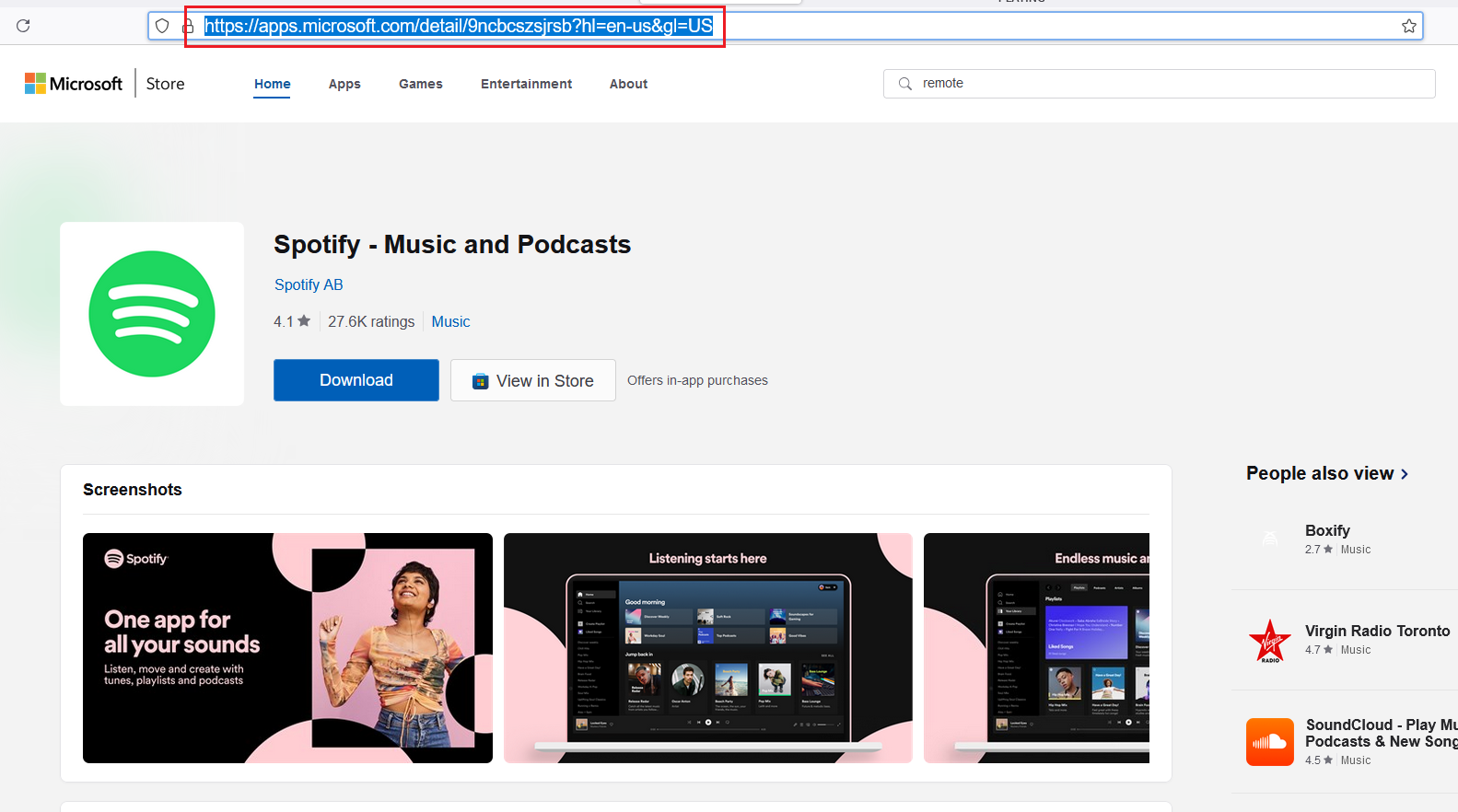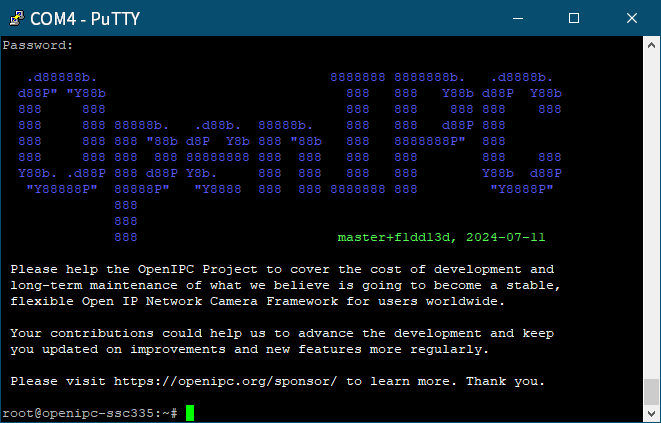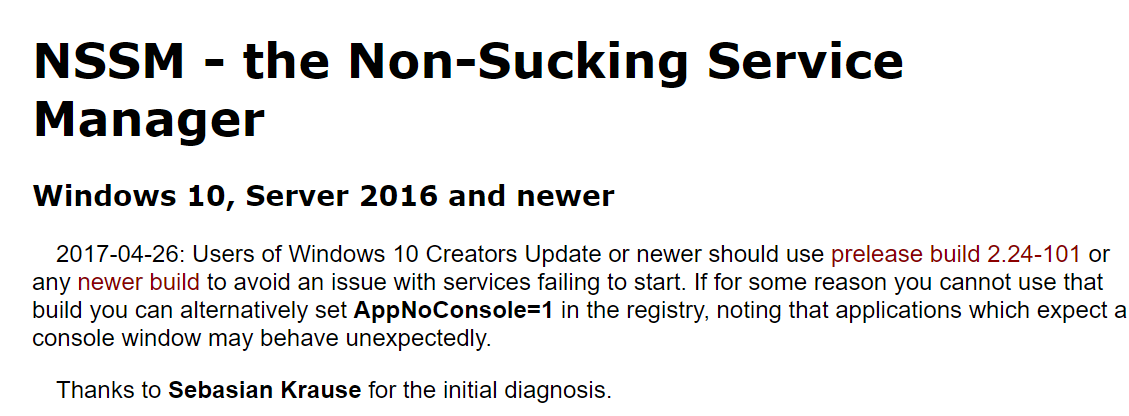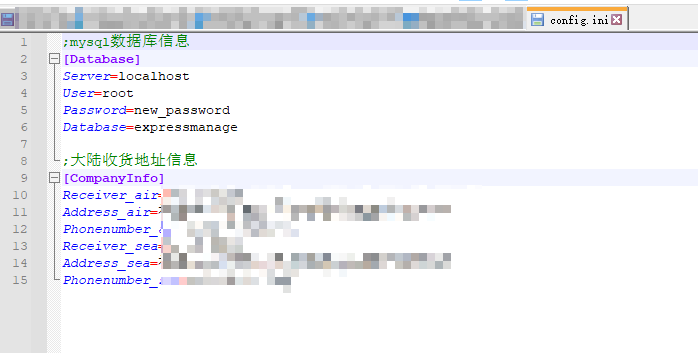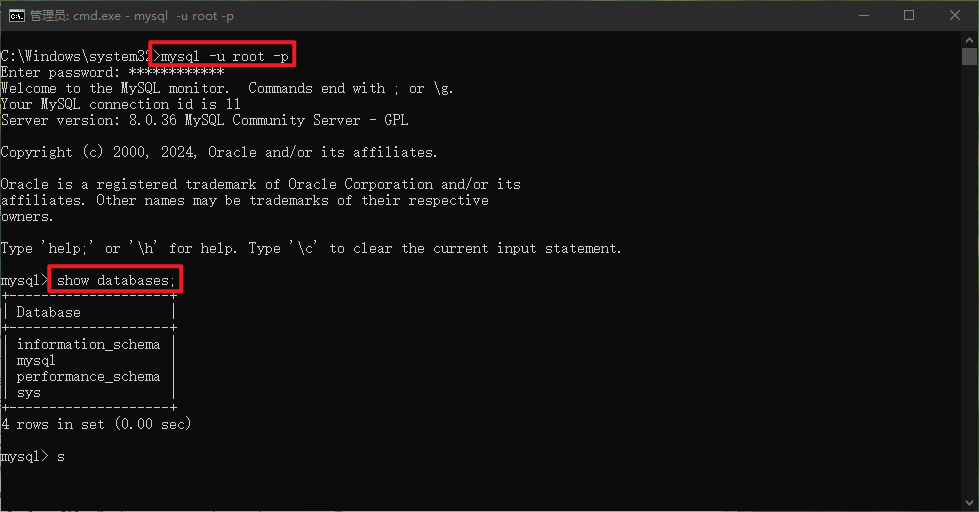Deep Live cam 笔记 项目地址: https://github.com/hacksider/Deep-Live-Cam 在本篇笔记中不会涉及cuda,Python,Conda,Git,等相关的计算机知识。只有步骤记录和在使用部署时遇到的问题记录。 以下操作都是在Windows操作系统下进行的,我的系统版本号为: Microsoft Windows 11 Pro10.0.22631 Build 22631 先决条件 带有Nvidia 显卡的桌面电脑或者笔记本电脑 稳定的网络环境 DeepLiveCam所需的软件或编译工具 Python 3.10.0 CUDA cuDNN Git ffmpeg Conda-Py 3.10 Microsoft C++ Build Tools DeepLiveCam项目本体 模型下载 GFPGANv1.4 inswapper_128_fp16.onnx 环境安装 Python 3.10.0 下载地址: https://www.python.org/ftp/python/3.10.0/python-3.10.0-amd64.exe 像正常安装应用软件那样安装即可,记得勾选添加到系统变量 CUDA 下载地址: https://developer.nvidia.com/cuda-toolkit-archive 安装完成之后在命令行运行 nvidia-smi 检查显卡支持的最大CUDA 版本 nvidia-smi cuDNN 需要下载CUDA支持的版本 下载地址: http://developer.nvidia.com/rdp/cudnn-archive 安装完成之后在命令行运行 nvcc -V cuDNN的版本号 如果提示命令不存在,请检查系统的环境变量和用户变量 nvcc -V Git 下载地址: https://git-scm.com/downloads 安装完成之后在命令行运行 git --version 检查Git的版本号 git --version 如果提示命令不存在,请检查系统的环境变量和用户变量 Conda 下载地址: https://docs.anaconda.com/miniconda/ 选择Miniconda3-py310_24.7.1-0-Windows-x86_64.exe 安装完成之后在命令行运行 conda --version 检查conda的版本号 conda --version 注意: 若提示命令不存在,请检查环境变量和用户变量 路径如下: C:\ProgramData\miniconda3\Scripts ffmpeg 下载地址: https://www.ffmpeg.org/download.html 安装完成之后在命令行运行 ffmpeg --version 检查conda的版本号 ffmpeg -version 注意: 若提示命令不存在,请检查环境变量和用户变量 路径为:yourpath\ffmpeg-6.1.1-essentials_build\bin Microsoft C++ Build Tools 下载地址: https://visualstudio.microsoft.com/visual-cpp-build-tools/ 在安裝過程中,確保選擇了 "C++ build tools" 和 "Windows 10 SDK"(或相應的版本) 修改Windows PowerShell 的执行策略 查看当前执行策略 Get-ExecutionPolicy -List 设置执行策略:可以将执行策略设置为 Unrestricted 或 RemoteSigned。Unrestricted 允许所有脚本运行,而 RemoteSigned 仅要求从互联网下载的脚本必须经过签名。 设置为 Unrestricted: Set-ExecutionPolicy Unrestricted -Scope LocalMachine 或者设置为 RemoteSigned: Set-ExecutionPolicy RemoteSigned -Scope LocalMachine 确认更改:在提示时输入 Y 确认更改。 验证执行策略:再次运行以下命令以确认执行策略已更改: Get-ExecutionPolicy -List 项目部署 管理员运行PowerShell 在命令行你想要指定的位置创建一个英文目录 cd到你创建的目录下进行项目克隆 注意: 整个环境都不应该有中文目录或名称 克隆项目 git clone https://github.com/hacksider/Deep-Live-Cam.git CD 到 项目目录 cd /yourpath/Deep-Live-Cam 使用conda创建名为DeepLiveCam的 env #初始化conda 环境 conda init #创建DeepLiveCam的 env conda create -n deeplivecam python=3.10.0 #查看env 列表 conda env list #根据提示按Y #等待创建完成之后激活env conda activate deeplivecam #激活之后,命令行前会显示(deeplivecam) 安装DeepLiveCam项目 的requriements.txt 确认在项目目录内 yourpath/deeplivecam 执行以下命令 #安装环境包 (需要完全稳定的互联网) pip install -r requirements.txt #等待安装完成之后 重新安装一下以下软件包 pip uninstall onnxruntime onnxruntime-gpu #指定安装onnxruntime-gpu版本 pip install onnxruntime-gpu==1.16.3 拷贝模型文件 如果以上步骤和命令都已经完成安装且没有任何报错,将之前下载好的模型文件拷贝到项目的models 目录下, 文件树如下 Directory: D:\Deep-Live-Cam\models Mode LastWriteTime Length Name ---- ------------- ------ ---- -a---- 9/2/2024 9:09 AM 348632874 GFPGANv1.4.pth -a---- 9/2/2024 10:27 PM 34 instructions.txt -a---- 9/2/2024 9:11 AM 277288649 inswapper_128_fp16.onnx 启动DeepLiveCam 项目 管理员运行Windows Power Shell 在 Windows Power Shell 中执行以下命令 #进入DeepLiveCam项目目录 cd D:\Deep-Live-Cam\ #根据自己的实际路径操作 conda activate deeplivecam # 激活deeplivecam 的env python run.py --execution-provider cuda #运行deeplivecam 项目 最终,在项目界面中选择一张照片进行Live验证…
Markdown 语法知识 Markdown 标题 使用# 的数量来标识标题的等级 /# 一级标题 /## 二级标题 以此类推 Markdown 段落 段落没有特殊的格式,一般直接回车就是一个段落。但是你可以在句子末尾后面留2格空格即可 是的吧 Markdown 分割线 *** * * * ***** - - - -------------------- 以上符号都可以作为分割线使用,但是分割线中不可有任何内容 Markdown 删除线 使用波浪线括住内容,即可实现删除线的样式。 格式 itiohub.com GOOGLE.COM ~~BAIDU.COM~~ 效果 ITIOHUB.COM GOOGLE.COM ~~BAIDU.COM~~ Markdown 下划线 使用 HTML <u> 标签实现 格式 <u> 看我有下划线般的滑板鞋哦</u> 效果 看我有下划线般的滑板鞋哦 Markdown 脚注 脚注可以用来对文章内容做补充说明,相当于word的引用,鼠标移动到你要做脚注的词汇中,就会显示。或者写refrence 时可以用到, 格式如下 格式 [^我是可爱的脚注~] 又一个效果示例: 究竟什么是真理呢? [^真理] [^真理]:真理是指与事实相符合的观点、陈述或信念。在哲学和认知科学中,真理通常被定义为与现实相一致的陈述或信念。真理是客观存在的,不受主观看法或情感影响,它是独立于个人观点的普遍准则。人们通过逻辑推理、科学方法和经验观察来寻求真理,以便更好地理解世界和解决问题。然而,有时真理可能是主观的,因为不同的人可能有不同的看法和信念。在哲学上,对真理的探讨是一个复杂而深刻的议题,各种学派和思想家对真理的本质和性质有着不同的见解。 究竟什么是真理呢? 1 (图片待补全) Markdown 列表 有序列表 意思就是有序号的,例如,1,2,3,4,这样的呀~ 记得在序号后面加一个. 并在. 后面留一个空格哟 格式 1. 我是可爱的第一项 2. 我第二项,但是我也很可爱 3. 呵呵,第三项表示白眼🙄 效果 我是可爱的第一项 我第二项,但是我也很可爱 呵呵,第三项表示白眼🙄 无序列表 无序列表没有序号,只有符号表示。无序列表使用星号 (*)、加号 (+) 或是减号 (-)`作为列表标记,这些标记后面要添加一个空格,然后再填写内容, 跳到下一个列表的时候直接回车即可哦~ 格式 * 无序列表一 * 无序列表一 * 无序列表一 + 无序列表一 + 无序列表一 + 无序列表一 - 无序列表一 - 无序列表一 - 无序列表一 以上格式我比较喜欢用- 效果 无序列表一类型 无序列表一类型 无序列表一类型 无序列表二类型 无序列表二类型 无序列表二类型 无序列表三类型 无序列表三类型 无序列表三类型 列表嵌套 列表嵌套需要在子列表中的选项前添加 2个或者 4个空格。 格式 1. 今天要做的事情: - 吃饭 - 睡觉 - 打豆豆 2. 明天要做的事情: - Book 《The Diary of a Young Girl》 - Python coding practice - Library 效果 今天要做的事情: 吃饭 睡觉 打豆豆明天要做的事情: Book 《The Diary of a Young Girl》 Python coding practice Library Markdown 区块 引用名言 当我们要引用鲁迅大哥的句子的时候,我们就要用到区块(引用功能)了。 它是用> 来实现的,就在键盘M 的右边。记得要在> 符号后 留一个空格哦~ 格式 > “面具戴太久,就会长到脸上,再想揭下来,除非伤筋动骨扒皮。” - 周树人 效果 “面具戴太久,就会长到脸上,再想揭下来,除非伤筋动骨扒皮。” - 周树人 多层级区块 多层级区块就是区块里面还有一个区块, 用多个>> 实现, 格式如下 格式 > “墨写的谎说,决掩不住血写的事实。” - 周树人 (最外层 比如外套 😄) >> “猛兽总是独行,牛羊才成群结队。” - 周树人 (第一层嵌套 比如毛衣 🤭) >>> “人类的悲欢并不相通,我只觉得他们吵闹。” 周树人 (最里层 比如内裤 😄) 效果 “墨写的谎说,决掩不住血写的事实。” - 周树人 (最外层 比如外套 😄) “猛兽总是独行,牛羊才成群结队。” - 周树人 (第一层嵌套 比如毛衣 🤭) “人类的悲欢并不相通,我只觉得他们吵闹。” 周树人 (最里层嵌套 比如内裤 😄)
离线安装MicroSoft APP Store 中的应用 先决条件 操作系统版本在Windows10 或者以上 能正常访问互联网 PowerShell 步骤概要 在MircroSoft APP Store 获取应用APP 连接 下载APP应用 在PowerShell中添加应用 操作步骤 打开Microsoft Store 页面搜索你想要下载的APP https://apps.microsoft.com/home?hl=en-us&gl=US 例如Spotify: 将地址栏复制 去除? 后面的内容 右侧选择框中的四个选项分别代表: Fast:Windows Insider Fast 通道,属于最新开发版; Slow:Windows Insider Slow 通道,相对 Fast 较稳定; RP:Release Review 也是微软软件发布的一个通道,软件成熟度较高,待 RP 过后,就会正式发布。 Retail:指正式发布的包,也是系统默认的等级。
Setting Up SMB Service on Ubuntu 18.04 Table of Contents Install SMB and enable the SMB server and restart it. Add an SMB user. Edit the SMB configuration file. Permission configuration: Read (R) Read/Write (RW) Firewall configuration. Visit the SMB server on your local network. Install SMB server sudo apt update sudo apt install samba sudo systemctl enable smbd sudo systemctl restart smbd Add an SMB user sudo smbpasswd -a username Edit the SMB configuration file sudo vim /etc/samb/smb.conf [WiKiFolder_for_Client] comment = Shared Folder path = /home/username/wiki browseable = yes valid users = @username [WiKiFolder_for_Client]: The name of the shared folder being defined. comment = Shared Folder: Description of the shared folder. path = /home/username/wiki: Specifies the path of the shared folder. browseable = yes: Allows the shared folder to be visible on the network. valid users = @username: Specifies that only users belonging to the username group can access the shared folder. [WiKiFolder_for_Client] comment = Shared Folder path = /home/ccdcam/wiki browseable = yes valid users = ccdcam writable = yes valid users = username: Specifies that only users belonging to the username group can access the shared folder. writable = yes: Allows users to write to the shared folder. Firewall configuration Allowed th 445/tcp sudo ufw allow 444/tcp Accessing the SMB Share on your local network For Windows: Enter \\<serverIPaddress> in the file explorer's address bar, then proceed to log in. Viewing the SMB User List Using the pdbedit Command: To list the users in Samba, enter the following command in the terminal: sudo pdbedit -L -v This will…
Flash OpenIPC firmware onto SigmaStar SSC335 SoC and Sony IMX307 IPC module. Requirements IPC module USB to TTL cable Windows laptop or computer Running a TFTP server on your Windows computer Results IPC module specifications Flash:GD25Q64CSIG: https://www.digikey.cn/zh/products/detail/gigadevice-semiconductor-hk-limited/GD25Q64CSIG/9484942 Soc:SigmaStar SSC335https://linux-chenxing.org/infinity6/ssc335_pb_v03.pdf Sensor: 1/2.8" 2MP CMOS Sony IMX307 LAN Windows computer TFTP SERVER directory structure The "bin" directory serves as the current directory for the TFTP server, used to store firmware files. Disable the firewall on the Windows computer and run tftp64.exe. Step 1: Welding the UART interface. Here is the TTL connection. Step 2: Connect the IPC module to your Windows computer using a USB to TTL cable. Connect the IPC module to your computer using a USB to TTL cable. Open PuTTY. Configure the serial port information. Restart the IPC module. In the PuTTY window, continuously press the "Enter" key on the keyboard. Step 3: Enter the following command in the PuTTY window # Enter commands line by line! Do not copy and paste multiple lines at once! setenv ipaddr 192.168.8.200; setenv serverip 192.168.8.250 mw.b 0x21000000 0xff 0x800000 tftpboot 0x21000000 openipc-ssc335-lite-8mb.bin #如果上面的命令执行不成功,请执行下面的。sf lock 0; 会提示失败, 不过没关系,继续下面的 1. if there is no tftpboot but tftp then run this instead tftp 0x21000000 openipc-ssc335-lite-8mb.bin sf probe 0; sf lock 0; sf erase 0x0 0x800000; sf write 0x21000000 0x0 0x800000 reset Note If you cannot input in serial port mode, please close the serial port first. Before re-entering, turn off flow control.
In this article, I will share with you about my second time installing CUPS on Ubuntu. Requriement Ubuntu 18.04 LTS Install on an Old Computer Canon E410 Series Printer Internet CUPS Installation and Configuration Step by Step Install CUPS on your system #install cups sudo apt-get install cups cups-pdf cups-bsd Back up the configuration file #copy configuration file sudo cp /etc/cups/cupsd.conf cupsd.conf.bak Editing the CUPS configuration file #add user simith to lpadmin group sudo usermod -aG lpadmin simith #edit cupsd.conf sudo vim cupsd.conf Edited cupsd.conf contents.(Configuration options not mentioned should be left as default.) #allow access port Port 63100 LogLevel warn PageLogFormat MaxLogSize 200 1. Show shared printers on the local network. Browsing on BrowseLocalProtocols dnssd 1. Web interface setting... WebInterface Yes 1. Restrict access to the server... <Location /> Order Allow,deny Allow @LOCAL Allow From 127.0.0.1 Allow From 192.168.0.0/16 </Location> 1. Restrict access to the admin pages... <Location /admin> #access user simith can visit admin page Require user simith Order Allow,deny Allow @LOCAL Allow 127.0.0.1 Allow From 192.168.0.0/16 </Location> 1. Restrict access to configuration files... <Location /admin/conf> AuthType Default Require user simith Order allow,deny Allow @LOCAL Allow 127.0.0.1 Allow From 192.168.0.0/16 </Location> 1. Restrict access to log files... <Location /admin/log> AuthType Default Require user simith Order allow,deny Allow @LOCAL Allow 192.168.0.0/16 </Location> Restart CUPS service and add to starup sudo systemctl restart cups sudp systemctl enable cups End Finally, you can visit the Ubuntu IP address and configuration Example: " http:// ubuntu ip address:63100 " Another article 打印服务器cups安装笔记https://www.itiohub.com/log/413.html
因为Frp client 之前是使用批处理启动的,所以每次电脑重启之后,需要等到登录之后才能启动。目的是要操作系统启动之后就直接启动Frp client。为了解决这个问题,所以使用nssm来将Frp client安装到windows的服务,使它作为服务启动。这样就可以实现当电脑启动之后就可以直接启动。 目录 先决条件 安装过程 验证和引用 先决条件 Frp 服务端 与客户端https://github.com/fatedier/frp nssm 程序https://nssm.cc/download 根据Frp服务端的信息配置好相对应的Frp客户端信息 安装过程 Step 1 在Windows操作系统下配置好Frp 的客户端信息之后,使用命令行进入nssm目录,如下图:注:请根据你的实际情况,进入相对应的目录; Step 2 通过命令行 安装服务 nssm install MyFirstService #### Step 3当你在命令行中输入step2的命令,系统会跳出nssm 的gui让你填写程序的相关信息。这个时候,你只要在Nssm gui中填入服务的相关信息即可。如下图所示: 程序路径 程序工作目录 额外参数然后顶部的"Details"就是服务的相关详细描述和设置了。这个大家可以自己去尝试。在填完1-3步骤中的信息之后, 服务就算安装完成了。 (记得使用管理模式运行nssm) 验证和应用 在windows 的命令行输入“services.msc” 打开windows 的服务管理窗口 通过上图就可以判断 服务已经添加成功。 另外你还可以在frp 根目录下查看frp运行的日志。 引用 Frp 服务端 与客户端https://github.com/fatedier/frp nssm 程序https://nssm.cc/download 这就是使用nssm 在windows下,快速的创建服务的简单使用笔记。
简介: 在这篇文章记录了在C sharp 编程中使用IniParse 对ini配置文件进行读写的操作. 读取ini文件中的Mysql数据库配置文件进行数据库连接: 如果你想从一个 .ini 文件中读取配置信息,可以使用第三方库,如 IniParser。以下是如何使用 IniParser 库来实现: 首先,你需要使用 NuGet 包管理器安装 IniParser。在 Visual Studio 中,可以通过 NuGet 包管理器控制台执行以下命令:Install-Package IniParser 然后,创建一个 config.ini 文件,并添加以下内容: [Database] Server=your_server User=your_user Password=your_password Database=your_database 接着,修改你的 mysqldata 类如下: using System; using IniParser; using IniParser.Model; using MySql.Data.MySqlClient; using Sunny.UI; namespace ExpressManageSystem { internal class mysqldata { private static readonly string configFile = "config.ini"; private static readonly FileIniDataParser parser = new FileIniDataParser(); private static readonly IniData configData = parser.ReadFile(configFile); public static string connection_string { get { var databaseSection = configData["Database"]; return $"server={databaseSection["Server"]};user={databaseSection["User"]};password={databaseSection["Password"]};database={databaseSection["Database"]}"; } } public MySqlConnection mySqlConnection = new MySqlConnection(connection_string); //连接数据库 public bool connect_db() { try { mySqlConnection.Open(); return true; } catch (Exception ex) { UIMessageBox.Show(ex.Message); return false; } } //关闭数据库链接 public bool close_db() { try { mySqlConnection.Close(); return true; } catch (Exception ex) { UIMessageBox.Show(ex.Message); return false; } } } } 在这个修改后的代码中,使用了 IniParser 库来读取 config.ini 文件中的配置信息。这样,你就可以通过修改 config.ini 文件来更改数据库连接信息,而无需修改代码。 读取ini文件中的信息保存到变量中: 请参考示例代码 private void CopyExpressInfo() { try { if (datagridview_main_information.SelectedRows.Count == 0) { MessageBox.Show("请先选择客户"); return; } // 获取选中的行 DataGridViewRow selectedRow = datagridview_main_information.SelectedRows[0]; // 获取选中行的数据 string customercode = selectedRow.Cells["customercode"].Value.ToString(); //所需要复制的内容 var configFile = "config.ini"; //定义ini配置文件名称 var parser = new FileIniDataParser(); IniData configData = null; if (File.Exists(configFile)) { configData = parser.ReadFile(configFile); //读取CompanyInfo 部分的信息 var companyInfoSection = configData["CompanyInfo"]; string receiverAir = companyInfoSection["Receiver_air"]; string addressAir = companyInfoSection["Address_air"].ToString(); string phoneNumberAir = companyInfoSection["Phonenumber_air"]; string receiverSea = companyInfoSection["Receiver_sea"]; string addressSea = companyInfoSection["Address_sea"].ToString(); string phoneNumberSea = companyInfoSection["Phonenumber_sea"]; string cnShippinginfo = $"收件人:{receiverAir}\r\n收货地址:{addressAir}({customercode})+空运部\r\n手机号:{phoneNumberAir} \n" + $" \r\n收件人:{receiverSea} \r\n收货地址:{addressSea}({customercode})+海运部 \r\n手机号:{phoneNumberSea}"; //保存到粘贴板 Clipboard.SetText(cnShippinginfo); MessageBox.Show($"已成功复制地址信息到剪贴板。"); } else { MessageBox.Show("配置文件 config.ini 不存在,系统正在为你重新创建!"); configData = new IniData(); MessageBox.Show("创建config.ini 成功,请在软件根目录填写相关信息!"); } } catch (Exception ex) { MessageBox.Show($"Error: {ex.Message}"); } }
简介: 这篇文章记录了自己在解决VALORANT 游戏在Windows 11上VALORANT的反外挂程序"Riot Vanguard"错误代码: VAN9005 or VAN9003的处理过程. 参考: 在Windows 10作業系統上調整虛擬化型安全性(簡稱VBS)設定 | VAN9005 |《特戰英豪》https://support-valorant.riotgames.com/hc/zh-tw/articles/16941220890899-%E5%9C%A8Windows-10%E4%BD%9C%E6%A5%AD%E7%B3%BB%E7%B5%B1%E4%B8%8A%E8%AA%BF%E6%95%B4%E8%99%9B%E6%93%AC%E5%8C%96%E5%9E%8B%E5%AE%89%E5%85%A8%E6%80%A7-%E7%B0%A1%E7%A8%B1VBS-%E8%A8%AD%E5%AE%9A-VAN9005-%E7%89%B9%E6%88%B0%E8%8B%B1%E8%B1%AA Windows 11「VAN9001」或「VAN 9003」錯誤疑難排解 |《特戰英豪》https://support-valorant.riotgames.com/hc/zh-tw/articles/10088435639571-Windows-11-VAN9001-%E6%88%96-VAN-9003-%E9%8C%AF%E8%AA%A4%E7%96%91%E9%9B%A3%E6%8E%92%E8%A7%A3-%E7%89%B9%E6%88%B0%E8%8B%B1%E8%B1%AA Windows 11 关闭基于虚拟化的安全(VBS) 问题疑惑https://answers.microsoft.com/zh-hans/windows/forum/all/windows-11/3864f584-4090-4793-8a5b-34fd73605c91 解决过程: 客户操作系统为Windows11, 笔记本电脑支持TPM2.0根据上面官方支持文档操作,打开TPM2.0之后.通过msinfo32 命令查看安全启动状态,仍然显示未开启.Riot Vanguard 无法正常运行.于是将客户的操作系统更换成Windows10 关闭VBS 之后就可以正常运行游戏了. 总结: 如果你的操作系统是Windows11 ,请开启TPM2.0, 并使用UEFI启动,通过msinfo32 命令查看安全启动状态.如果已经是开启状态则可以正常进行游戏. 如果你是操作系统是Windows10 ,请直接关闭VBS,卸载Riot Vanguard 重新进游戏测试即可.
记得上次被MySQL教训还是在10年前,如今又一次被MySQL折腾一次。早9点开始到现在下午5点。总算是把MySQL装好在Windows10上了。 MySQL安装 https://dev.mysql.com/downloads/installer/ 选择你要的版本安装即可 一切安装完成之后,通过CMD登录或者Navicat 登录会提示---date [ERROR] [MY-011084] [Server] Keyring migration failed. ---date [ERROR] [MY-010119] [Server] Aborting 于是跟着stackoverflow 开始操作https://stackoverflow.com/questions/51448958/mysql-server-8-0-keyring-migration-error-at-login 跟着Sabito的操作可以直接在cmd中登录,但是当启动WindowsService再来用cmd登录的时候会出现以下错误 ERROR 1045 (28000) Access denied for user root@localhost (using password: YES) 解决办法 停止MySQL服务 新增一个文本文档命名为‘mysqlinit.txt’ 在文档中写入以下内容 ALTER USER 'root'@'localhost' IDENTIFIED BY 'new_password' 将该文档拷贝到C: CMD管理员权限进入MySQL Server 的 bin目录 在cmd窗口输入以下命令 然后回车 --defaults-file="C:\ProgramData\MySQL\MySQL Server 8.0\my.ini" --init-file=C:\\mysqlinit.txt --console 等待命令执行完成,按Ctrl+C 退出CMD 并关闭 重新启动MySQL服务 这个时候就可以使用CMD或者Navicat 登录了 参考 How to Fix " access denied for user 'root'@'localhost' (using password: yes) " in MySQL Window 10 mysql server 8.0 keyring migration error at loginhttps://stackoverflow.com/questions/51448958/mysql-server-8-0-keyring-migration-error-at-login